Fixed: Spotify Not Downloading Songs [All Cases]
Gone are the days when you had to go on Amazon to purchase MP3 tracks and share them with friends and families just to stream your favorite songs. Right now, with the advent of popular streaming services like Spotify, you can stream your desired song from your mobile device or computer for free, so far you have an internet connection. In case you are buoyant to subscribe premium, then you have the privilege to download any Spotify song for offline listening. However, for some reasons, the download option may fail to work, despite activating or renewing your premium subscription. When this happens, it means something is wrong which must be fixed. In today’s post, we will look at the reasons for why Spotify does not downloading songs and the possible fixes.
Common Cases and Related Fixes on Spotify Not Downloading Songs
Spotify should initiate your song download once you have a stable internet connection and premium subscription activated on your profile. However, the music streaming platform fails to work sometimes. Here are 4 common cases where Spotify not downloading songs and the corresponding fixes are also attached.
Case 1. Spotify Not Downloading Songs on Data
Can’t download Spotify songs via mobile data when you have allowed Spotify to use Cellular on the phone settings? There are 2 possible reasons. One is poor data/internet connection. When your internet service isn’t strong enough, the download option on Spotify won’t be activated or your download would be pending. Another reason could be that you didn’t enable downloading using cellular data on Spotify and you are looking to download via cellular data. It’s impossible for Spotify to get the selected song downloaded in this case.
Solution
If data/internet connection is the reason for the underlying issue, the best thing to do is to reset your connection or try another internet service provider. Also, ensure that you enable using cellular data on Spotify in case you want to download via mobile data. Here’s the guide to activate cellular data for Spotify downloads:
-
- Open Spotify, sign in to your profile, and hit the gear icon at the top right corner of your screen.

-
- Select Audio Quality on the subsequent screen to proceed.

- Next, go to the Download panel and toggle the icon beside Download Using Cellular to enable Spotify download via your mobile data.

Case 2. Spotify Not Downloading Songs on Premium
If you are a premium member but Spotify fails to downloading songs, perhaps your plan has expired and you haven’t renewed, then Spotify would display the underlying issue. However, if you’ve renewed your subscription and the problem persists, then it could be a bug attack on the app.
Solution
If your previous package is expired, we suggest renewing it to fix Spotify not downloading songs. However, if the problem persists, you should try reinstalling your Spotify app to fix bug attacks and any technical issues. You should follow the guide below to reinstall Spotify on your device:
For Android
-
- Hold down the Spotify icon on your phone and select Uninstall from the options that appear.

- After a while, connect to a stable internet connection and launch Google Play Store on your device.
- Input Spotify in the search field and click on the Download icon to initiate the app download on your device.

For iPhone
-
- Long press the Spotify app icon on your iPhone until your screen starts to wiggle.
- Next, hit the – icon beside the app and select Delete App.
- Confirm your action by clicking on the appropriate icon.

- Once done, head to the Apple Store and search for Spotify.
- Hit the Get icon on the next screen to commence the app download on your iPhone.

If the ways above don’t work, you can seek for help from Spotify support.
Case 3. Spotify Not Downloading Songs and Playlists
When your Spotify songs and playlist don’t download on your device, it could be a version issue, maybe your app is outdated. If that’s not the reason, then it could be because you are a free-tier user.
Solution
Ensure that you have subscribed to Spotify premium. If you have and the issue persists, then updating your Spotify app in case your version is outdated. Here is how to update Spotify on your mobile device:
Android/iPhone
- Go to Google Play Store (for Android) or Apple Store (for iPhone) on your device.
- Input Spotify in the search field and click on Spotify.
- Hit the Update button when the subsequent screen appears.

Case 4. Spotify Not Downloading Songs on iPhone/Android
If Spotify isn’t downloading songs on your phone, it could be because there are too many Spotify caches or the RAM storage of your device is filled which could cause glitching.
Solution 1:
To restart, follow the appropriate guide for your mobile operating system:
Android
- Press down the Power button until your screen displays the interface below.
- Click or swipe the Restart button to reboot your device.

iPhone X or Later
- Press down the Volume Up/Down button together with the Side button.
- Next, drag the power slide icon to the right to turn off your device.
- After a while, hold down the Side button to reboot your iPhone.

iPhone X Earlier
- Hold down the Side/Top(Power) button until the power slider interface pops up.
- Move the slider in the right side to turn off your device.
- Wait some minutes, then hold the side button to restart the device.

Solution 2: Clear Spotify Cache
Step 1: Open Spotify on your Android phone/iPhone.
Step 2: Tap Settings at the top right of the screen.
Step 3: Locate Storage and hit Clear cache.

Alternative Way to Download Spotify Songs without Spotify
Instead of trying each solution to resolve the underlying issue which can take time, there’s an ultimate way to get the problem fixed without you having to even interact with Spotify. All you need is to get a professional music streaming downloader like StreamFox Spotify Converter and you are good to go. This software is a very powerful one with a comprehensive suite of features that makes Spotify download easy and quick. It comes with a Spotify web player that lets you access your Spotify library to download any of your favorite songs, playlists, or albums without hassles. One amazing thing about this tool is that it exports songs directly to your local storage with lossless quality. In case you are contemplating the format your song would be output, StreamFox has got you covered. The music streaming downloader supports 7 media formats, including MP3, FLAC, M4A, and more that you can output your downloads. Besides music, this software comes in handy for podcast downloads.
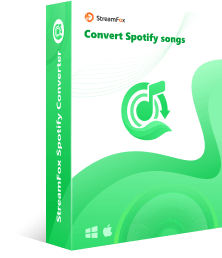
- It’s designed with an easy-to-manage interface to ease navigation.
- Stream Spotify content without opening the Spotify app.
- To ensure your music library is well organized, StreamFox retains the ID3 tag and metadata of your downloaded Spotify songs.
- Easily download Spotify songs with or without a premium subscription.
Stepwise Guide to Download Spotify Songs without Spotify Using StreamFox
Step 1: Go to the official website for StreamFox to download and install the latest version of the software on your computer. Then, run StreamFox.
Step 2: Click Sign in and fill in your Spotify details to sign in to your account. Once done, go to your Spotify library, select songs to download, then drag and drop it into the circular icon on the right-hand side of your screen.

Step 3: Choose your desired output format when the screen below appears, then click on Convert All to initiate Spotify conversion and download to your PC/Mac.

Conclusion
Ultimately, Spotify not downloading songs has gotten reasons for happening and we’ve discussed them in the post above. Kindly apply the corresponding solution for each reason to resolve the issue. However, we suggest using StreamFox to fix the underlying issue to avoid the stress of trying out each solution or when the solutions don’t work for you. The software fixes Spotify not downloading songs excellently without you having to interact with Spotify.









