Full Guide: Shuffle on Spotify Web/Mobile Player | Can’t Shuffle on Spotify
Spotify is one of the leading music streaming services loaded with tons of millions of music from all artists around the globe. The platform is nicely designed with a straightforward interface, playback functions, and more. Besides these basic features, Spotify also supports shuffle, a function that allows you to switch the order in which your playlist or albums are being streamed. It’s also helpful in situations where you need to skip certain playlists or tracks for reasons best known to you. The feature is simple to use and readily available on Spotify native app, web player or desktop for all subscription packages, including free-tier users. Perhaps you don’t know how to use it and need a walkthrough guide, then you’ve made it to the right post. Here, we will look at how to shuffle on Spotify web and mobile players.
How to Shuffle on Spotify Web Player PC/Mac
Shuffling music on Spotify web player for maximum entertainment on Windows or Mac shouldn’t be a challenge with the guide below. Follow the steps accordingly to shuffle your Spotify playlists.
Step 1: Launch the Spotify web player or desktop app on your Windows or Mac and ensure that you are signed in to your profile.
Step 2: Go to your Spotify music library, choose a playlist you would like to stream and hit the play icon at the center of the control buttons to play it.
Step 3: At the bottom of the Spotify interface, you will find the control buttons. Click on the Shuffle icon (the button behind the backward playback icon) to show a green color. Once done, then shuffle mode is activated.

Alternatively, you can press down the Ctrl + S (for Windows) or Cmd + S (for Mac) to activate and deactivate shuffle mode.
How to Shuffle on Spotify Mobile Player iPhone/Android
For mobile apps, the same approach as above is what you need to follow to activate shuffle mode and start switching between playlists. So instead of discussing that, we will introduce the Smart Shuffle feature which is an advanced shuffling mode feature designed for premium users on mobile apps. With Smart Shuffle, Spotify provides you with first-choice recommendations that match your streaming vibe, thereby enhancing your listening experience. Mind you, your curated playlist won’t be altered. Just after every three songs from your original playlist, Smart Shuffle automatically includes a new suggestion/recommendation. To activate this feature, you must have at least 15 tracks in your playlist. If you meet this condition, then apply the stepwise guide down here to enable Smart Shuffle on your Spotify mobile app.
- Open Spotify and make sure your details are logged in.
- Go to your music library and choose a playlist to stream.
- Tap on the Shuffle icon.
- Select Smart Shuffle. If you want to play Spotify playlists in the random order, simply choose Shuffle. Please note that to use simple Shuffle feature, Spotify premium is also required.


How to Shuffle Spotify Playlists without Premium
Looking for an alternative way to shuffle your playlist without using Spotify native web player or app? Then you need to opt for a music streaming downloader like StreamFox Spotify Converter. This software is one of the most versatile tools that you can count on to help you convert and download audio from Spotify to your local storage in popular formats such as MP3, WAV, FLAC and more. Then you can listen to the audio content offline from any media player of your choice for free shuffling. It’s well built and powers brilliant features that make music download seamless and stress free. StreamFox keeps the ID3 tags and metadata for your audio files so you have an organized library. Moreover, it downloads Spotify playlists containing multiple songs at 50X faster speed.
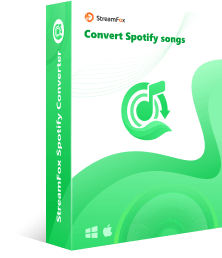
- Convert and download songs/playlists locally in minutes without premium.
- Easily customize the preset output features such as bitrate quality, audio format and output destination.
- Support up to 50X Spotify music download and conversion speed.
- Keep your Spotify downloads even after your premium account expires.
Steps to Shuffle Spotify Playlists without Premium
Step 1: Download StreamFox Spotify Converter on your PC/Mac through the official website. Run the software and you will be led to the web player screen down here. Click on the Log In icon at the upper right corner of your screen.

Step 2: Once you’ve gained access to your Spotify profile, go to your Spotify music library and choose the playlist you would like to shuffle after downloading. Drag the playlist to the circular Add icon on the right-hand side of your screen to proceed.

Step 3: A new window as below will immediately come up on your screen. Navigate to where you have the Output Format section, click on the drop-down menu and select a suitable output format like MP3 to export the music.

Step 4: After that, hit the Convert All button at the bottom of your screen. With hesitation, StreamFox will initiate the music conversion and complete the playlist download to your computer local file.
To access the downloads, you can click Finished > View Output File. This will guide you to the folder where stores the downloaded files.

Now that you’ve successfully downloaded the playlist to your local storage, let’s discuss how to stream and shuffle using Windows Media Player or Apple Music depending on the computer OS you use.
For Windows Media Player
- Open Windows Media Player on your PC and select the downloaded playlist to play.
- Next, tap on the Shuffle icon to listen to the playlist randomly.

Apple Music
- On your Mac, launch Apple Music and add the downloaded Spotify playlist to it.
- Select Playlists from the options under the Library pane.
- Scroll through the music displayed and click on the Spotify playlist.
- Stream the music, then hit the Shuffle icon to reorganize your playlist.

Bonus: Why I Can’t Shuffle on Spotify Web Player [Common Cases and Fixes]
Below, we have some scenarios where Spotify web player may fail to shuffle your playlists and the related solutions.
Case 1: Can’t Shuffle in Most of the Playlists
If most of your Spotify playlists fails to shuffle, it could be because you don’t have a premium subscription activated on your profile.
Fix: Subscribing premium on your Spotify profile is the way to go when faced with an issue as above. Alternatively, you can use StreamFox Spotify Converter to download the playlists locally so you have the full right to shuffle them on another media player without subscription.

Case 2: Shuffle Plays from a Select Set of Saved Songs
Perhaps Spotify shuffle streams a selected set of saved songs from your playlist, it’s because you have shuffle activated on the first music you are streaming on the music streaming service.
Fix: When such an issue occurs, deactivating and reactivating shuffle mode for the first song you are streaming is the best thing to do.

Case 3: Shuffle and Back Does Not Work on Certain Playlists
Sometimes the shuffle and back control icons may fail to work for certain playlists on your web player. This is so because there is a huge number of songs underneath the playlist.
Fix: A quick way to resolve this is to stream a playlist with a lower number of songs in it. Shuffle the playlist, then double-click on the playlist displaying the underlying issue. The shuffle and back option should start working.

Case 4: Shuffle is Stuck on Web Player
In some cases, shuffle won’t work with the Spotify web player which is just a temporary glitch.
Fix: Sign out of Spotify on all platforms, both apps and web player. Then relogin to the Spotify web player after a while. Now, your Spotify web player will work again.

Conclusion
Shuffling music on Spotify has never been so easy but with the guide above, you can easily play your playlists in the random order without difficulty. We did discuss the various approaches to follow for both mobile app and web player/desktop and our most preferred method is StreamFox Spotify Converter. The software hosts everything that’s needed from a professional music streaming downloader. It downloads Spotify music locally and makes playback and shuffling super easy. Download it today and try it out for yourself!










