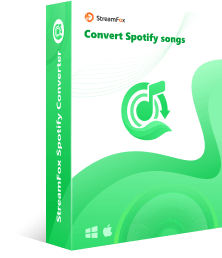3 Free Ways to Record Spotify to MP3 on Phone and Computer
If you’re an avid Spotify user, you must be aware that it’s impossible to listen to songs on the platform offline without a premium account. And even if you have a premium account, you can’t download Spotify songs as an MP3 file on your device because the platform uses strict encryption protection that restricts users from performing such an operation.
Fortunately, there is a way to fix these challenges, which is to record Spotify to MP3. By recording your songs in MP3 format, you’ll be able to listen to them offline, share them with your friends, and do lots more. Read on to find out the different methods of recording Spotify to MP3 for free.
Reasons for Recording Spotify to MP3
Even though Spotify offers users impressive features to take their listening experience to the next level, there are still some users who want to record Spotify to MP3. Here is why;
Offline Listening Without Premium Account:
One of the primary reasons people record Spotify music to MP3 is to enable offline listening without a premium subscription. Spotify’s free tier only allows users to listen to music while connected to the internet, which can be inconvenient in situations with limited or no internet access.
By converting Spotify tracks to MP3 format, users can create a local library of their favorite songs and playlists, allowing them to listen to music offline without the need for a premium account or an internet connection.
Device Compatibility:
Another reason for recording Spotify to MP3 is to ensure compatibility with a wide range of devices. While Spotify supports downloading music with premium, the downloaded songs can only be played within Spotify. When you record Spotify to MP3, you’ll be able to play your music on virtually any device that supports MP3 playback, including phones, older MP3 players, car stereos, and home audio systems.
Editing and Customization:
With MP3 files, you can edit metadata, create custom playlists, add tracks to video projects, set them as ringtones, or upload them to other platforms like YouTube or TikTok.
Having discussed some of the reasons to record Spotify to MP3, let’s dive right into the techniques to record Spotify to MP3 on different devices.
How to Record Spotify to MP3 for Free
Fortunately, there are different ways to record Spotify to MP3 for free. Here, we’ve discussed free ways to record Spotify to MP3 on a computer, Android, and iPhone.
Way 1: Record Spotify to MP3 on Computer(Windows/macOS/Linux)
To record Spotify to MP3 on your computer, you need an audio editing software known as “Audacity”.
Audacity is an open-source audio editing tool that is available for Windows, macOS, and Linux operating systems. It provides a user-friendly interface and a wide range of tools for recording, editing, and manipulating audio files, and you can use it to record Spotify to MP3.
Here is how to use Audacity to record Spotify to MP3 on a computer:
Step 1: Download and install the Audacity software on your computer.
Step 2: Launch the tool and click on “Edit” from its toolbar. Then, select “Preferences” from the drop-down menu.

Step 3: Navigate to “Audio Settings” in the “Preferences” window. Then, select “Interface” from the left sidebar.

Click the “Drop-down” icon next to “Host” and select “Windows WASAPI”.
Step 4: After that, click on “Playback” from the left sidebar and select “Recording”. Then, choose the “Device” you’ll use to listen to the recorded audio.
Still under the “Recording” section, choose the “Loopback input” option (for example: Speaker Loopback) to record audio output from your playback device. Then, click on “OK” to save the preferences
Step 5: Once you complete the settings, open Spotify and play the music you want to record to MP3.
Step 6: Head back to “Audacity” and click on the “Record” button to start recording Spotify music.

Step 7: Once you finish recording the “Spotify music” click “Stop”.
Step 8: After that, edit the recorded audio clip according to your preferences.

Step 9: Click on “File” from the toolbar and select “Export” from the drop-down menu. Then, choose “Export Audio…” and select “MP3’ as the preferred audio format.
Step 10: Finally, choose the “location” to save the file and click “Save” to finish.
It’s 100% free.
Offer many interesting audio editing tools.
Excellent audio quality output.
Lengthy process.
The manual editing process can be tiring.
Other sounds on your desktop will be recorded either.
Way 2. Record Spotify to MP3 on Android
For Android users, there are various third-party apps available to record Spotify music in MP3 format. One popular option is SynciOS. SynciOS is popular third-party software that allows you to manage and transfer data between your Android device and a computer. One of its features is the ability to record audio from various sources, including Spotify, and save it to MP3 format.
Here is how SynciOS to record Spotify to MP3 on Android:
Step 1: Install the “SynciOS” app on your Android device.

Step 2: Start playing the music you’d like to record on Spotify. Then, launch the “SynciOS” app and click on the “Play” icon to start recording the Spotify music.

Step 3: Click the “Stop” button to end the recording. Then, click on the “Playlist” icon to access the recorded “Spotify music”.

It’s free to use
Straightforward user interface.
The contact feature is not helpful.
It’s difficult to identify the recorded songs.
Way 3. Record Spotify to MP3 on iPhone
If you’re looking to record Spotify to MP3 on iPhone, the ideal way to go about it is to use the Garageband app. GarageBand is a powerful digital audio workstation developed by Apple, and it allows users to create, record, and edit music on their devices. Although it does not natively support importing songs from streaming services like Spotify, there is a workaround you can use to utilize the tool to record Spotify to MP3 format on your iPhone.
Step 1: Install “Garageband” on your iPhone and run the app.
Step 2: Open “Spotify” and start playing the music that needs to be recorded.
Step 3: In the “Garageband” app, tap on the “Record” button.

Step 4: Hit the “Stop” button to end the recording once you finish.
Step 5: Tap the down arrow in the top left corner and choose your recorded song. Next, select Share and tap Song.
Step 6: Set the audio quality such as lossless, AIFF or WAV and tap Share.
Step 7: Select Save to Files and save the recorded music to your iPhone local storage.
Step 8: Open an online audio converter on Safari and upload the recorded songs to transfer it to MP3.
Offer lots of audio editing tools.
It’s a free tool.
The size of the output file is too big.
The surrounding noise might be recorded.
How to Convert Spotify to MP3 without Recording
Recording Spotify to MP3 is a great way to make your favorite Spotify songs accessible offline even without a premium account. However, the quality of the recorded audio does not maintain the original music quality. This is why we recommend using a special tool like StreamFox for Music to convert Spotify to MP3 directly from the platform without recording.
StreamFox for Music saves you the stress of setting up an audio recording app. Instead, it provides you access to a comprehensive platform where you can convert songs from different music streaming sources to MP3 and other popular audio formats within a few clicks. With StreamFox for Music, you can convert Spotify to MP3 directly from your Spotify account. And what’s more amazing about this tool is that it allows you to convert multiple Spotify songs, playlists, and albums simultaneously without reducing the audio quality and losing the ID3 tags.
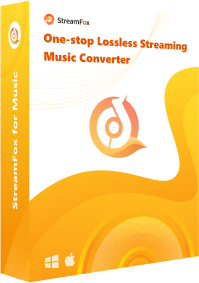
- Convert music on many popular streaming platforms, ranging from YouTube Music to Spotify, Apple Music, etc.
- Batch convert Spotify music to MP3 50x faster.
- Download Spotify music to MP3 with the original sound quality and ID3 tags.
- Support conversion of music to different formats, including MP3, M4A, FLAC, etc.
How to Convert Spotify to MP3 using StreamFox for Music:
Step 1: Once you install StreamFox for Music on your computer, launch it and select “Spotify” from the list of streaming platforms.

Step 2: Click the “Log In” icon at the top-right and sign in to the Spotify account where you want to convert music from.

Step 3: Navigate to your Spotify library and choose the “Song” that you want to convert to MP3 by dragging and dropping them to the red “+” button at the upper right side of the tool’s interface.

Step 4: Click the “Drop-down” icon under “Output format” and choose MP3.

Step 5: Click “Convert All” to start converting Spotify to MP3. Once the process is completed, click on “View Output File” button to access the converted file.

Provides the free recording function without paying any fee
Supports Windows, Mac, and GNU/Linux computers
Offers high-quality audio recording function to record Amazon Music
Allows to record music from other streaming platforms as well
You need the premium version to enjoy the tool fully.
Conclusion
While Spotify provides a convenient way to stream music, many users want the ability to download songs as MP3 files for offline listening or to transfer to other devices. The methods outlined above allow you to record Spotify to MP3 format for free using various desktop programs and even mobile apps so that you can listen to Spotify music anywhere and anytime. For the best balance of features, ease of use, and high-quality output, StreamFox for Music stands out as the top option.