How to Loop or Repeat a Spotify Playlist on Mobile/Desktop
Spotify is one of the best music streaming services to stream your favorite playlists from your mobile device or computer. It powers tons of incredible functions that make streaming incredible and stress free. One popular one that will be focused on here in this article is the loop feature. With this, you can repeat any track or playlist again and again till you are tired of vibing to it. If you find it tough to loop your playlist or song on Spotify, this is the right post to look into as we discuss everything relating to the function.
How to Loop a Playlist on Spotify without Premium
Here, we have two popular ways to loop your favorite playlist on Spotify without subscribing to premium on your mobile or desktop.
Way 1. Use Spotify Desktop/Web on Computer
By default, the loop feature is made free for all Spotify members using the web or desktop app. In case this is the version of Spotify that you use and need a simple guide to activate the loop feature, apply the steps below:
- Go to the official webpage for Spotify on your computer and log in to your profile. Better yet, you can use the app version too.
- Select a playlist to start streaming.
- Next, activate the loop feature by clicking on the grey reload icon beside the fast-forward control button. The playlist will be repeated.

Way 2. Play Spotify Playlists on Alternative Players on Phone
There is an alternative way for you to repeat Spotify playlists on your phone without a premium account, which is downloading Spotify playlists as local files and then loop them on your phone. The method encourages permanent offline playback at no cost using your phone built-in media player or any other player you know of.
To download your favorite Spotify playlists, you need an elegant music streaming downloader like StreamFox Spotify Converter. With this software, you can export songs from Spotify to your computer local storage in popular output formats such as FLAC, AIFF, M4A, MP3 and more through your free or premium membership profile. It downloads music with lossless quality and retains all the essential info like Title and cover art of the audio you downloaded. Besides, it offers batch conversion and download of audio from Spotify. For instance, if you have multiple Spotify songs in a playlist to download, StreamFox will help you process it at a speed as high as 50X.
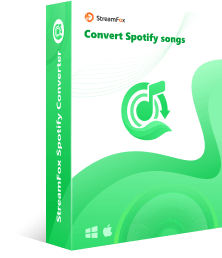
- Save your favorite Spotify songs, playlists, and albums to your local storage in minutes or even seconds.
- Offer customizable preset options such as bitrate quality, output formats and more so you can configure your Spotify downloads meeting your project requirements.
- Integrate Spotify web player to facilitate a Spotify-like user experience.
- Bypass DRM protection on Spotify songs without quality loss.
Steps to Download Spotify Playlists with StreamFox
Step 1: Install the latest version of StreamFox Spotify Converter on your PC/Mac. Launch the software, and click on the Log In icon at the upper right corner of your screen to access your Spotify library. Fill in your Spotify free-tier or premium profile details in the space provided.

Step 2: Browse through your Spotify music library and select a playlist to download. To do this, drag and drop the playlist onto the circular Add icon.

Step 3:Choose an output format to export the song and click on Convert All.

The software will download the input playlist in the selected format without compromising the quality. Then switch to Finished tab, click View Output Format to go to where the downloads are saved.

Steps to Loop Downloaded Playlist Files on Phone
Now that the download is finished, the next thing to do is to transfer the playlist to your phone’s local storage and loop it. Here’s how to do this:
For Android:
- Connect your Android to your Windows PC with a USB cable.
- Open File Explorer on your computer.
- Copy the Spotify playlist and then paste it into your Android phone folder in File Explorer.
- On your Android, locate the Music app icon and click on it.
- Select the Spotify playlist and start streaming it.
- Tap on the covert art of the current song that’s playing.
- Locate the loop icon at the bottom corner of the cover art and tap on it.

For iPhone:
- Connect your iPhone to your Mac.
- Open Finder and locate your iPhone.
- Choose Music .
- Check the Sync Music option.
- Run the Apple Music app on your iPhone.
- Tap on the library icon and choose the newly downloaded Spotify playlist to start streaming it.
- Click on the song that’s playing at the bottom of your screen.
- At the bottom of the subsequent screen, click on the Next Playing icon.
- Once done, click on the Loop icon till it displays Repeat All and all songs under the playlist will be repeated.





How to Repeat a Playlist on Spotify Mobile App
For folks on premium subscription looking for a simple guide to repeat a playlist on Spotify mobile app, apply the guide here:
- Open the Spotify app on your phone and make sure that your details are logged in.
- Choose a playlist to stream from your Spotify library.
- Once done, click on the Loop icon to display green. After that, the playlist will be repeated.

How to Loop a Spotify Song on PC and Phone
Perhaps you want to loop a particular song and not a playlist, then you should follow the detailed guide given below. However, before we get started, please note that looping a Spotify song requires a premium subscription.
For Spotify Web/Desktop on Computer
- Launch Spotify web player or desktop app on your computer and sign in your details.
- Choose a song stream from your library.
- While the track is on, click on the loop icon to display green.
- Once done, the track will be repeated nonstop.

For Spotify App on iPhone/Android
- Run the latest version of Spotify app and sign in your profile using the correct details.
- Go to your music library and choose a song to stream repeatedly.
- Once the song is on, hit the loop button in the control pane.

Conclusion
With the Spotify loop feature, you can stream and vibe to your favorite playlist or songs repeatedly. Select and apply any of the methods recommended above to stream any Spotify content over and over again. StreamFox Spotify Converter offers an easy way to loop Spotify playlists or songs on mobile without subscriptions.









