How to Listen to Spotify Offline Using Offline Mode
Spotify offers many features that enable users to enjoy every streaming session. One of these features is the “Spotify Offline Mode”. Spotify offline mode lets you continue listening to songs when you have a poor internet connection or even no WiFi and Cellular. However, there’s a catch – it’s not available to free members who want to download music offline, except for podcasts. Fortunately, there are some workarounds you could use to listen to Spotify offline with or without offline mode. This article teaches the most effective ways to accomplish the task without complications.
What You Need to Know About Spotify Offline Mode
Spotify offline mode allows you to take your music with you wherever you go. It enables you to play your songs, albums, playlists, podcasts, and audiobooks when your internet connection is lost.
If you’re a Spotify premium subscriber, you can use the offline mode feature to access your entire library anywhere. However, there are certain rules you must meet to be able to enjoy the feature. This includes:
- To keep the offline downloads active, you need to use online access once every 30 days.
- The downloaded songs will only be accessible directly via the Spotify app. They are protected by DRM restrictions.
Read on to find out how to use Spotify offline mode.
How to Listen to Spotify Offline with Offline Mode [PC/Mac]
Downloading Spotify offline on a computer can be accomplished just by clicking a few buttons. You just need to download the Spotify music tracks first, then turn on the offline mode feature via the settings on Spotify. Follow these steps to learn how to do it.
Step 1: Download Spotify Music with Premium
- Run Spotify on your computer and login it with your premium account.
- Find an album or create a playlist of songs that you’d like to download.
- Download the track by clicking the “Download” icon in the playlist or album banner area.

Step 2: Enable Spotify Offline Mode for Offline Playback
- Upon downloading the songs, click on the “three-dot” icon from the top-left corner.
- Select “File” from the drop-down menu.
- Ensure to choose “Offline Mode” to enable it.

How to Listen to Spotify Offline with Offline Mode [iPhone/Android]
The steps to use offline mode on Spotify on a phone are similar to a computer. Here is how:
Step 1: Download Music from Spotify with Premium
- In your Spotify mobile app, sign in to it with your premium account.
- Add the songs you want to download into one playlist. Alternatively, you can directly download the wanted playlist or album.
- Download the “Playlist” after you’re done creating it.

Step 2: Turn on Spotify Offline Mode to Listening Offline
- Now, you need to go to “Spotify Settings”. So, tap on the “Gear icon” at the upper-right corner.
- Find the “Offline” option under “Playback” and enable its toggle to finish.

Once you complete the above, you can start playing your downloaded playlist without an internet connection.
How to Listen to Spotify Offline without Offline Mode [Computer and Phone]
Given Spotify limits for offline mode, free subscribers find it impossible to download other types of content besides their favorite podcasts for listening offline. So, is it possible for free users to download Spotify music and listen to Spotify downloads without offline mode? Yes and StreamFox Spotify Converter is here to help. This software can directly download songs from Spotify without adding them to a playlist and also supports downloading playlists, albums or audiobooks. The downloaded songs are saved as local files, so they can be played on another media player without using Spotify and its offline mode.
Moreover, with its built-in web player, you can enjoy a Spotify-like experience for searching and listening to your Spotify audio. It also supports different audio formats, such as MP3, FLAC, M4A, and more.
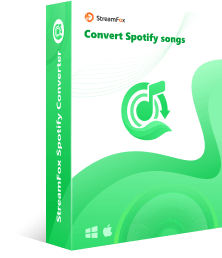
- Save Spotify songs at 320kbps, ensuring lossless quality.
- Process Spotify downloads in batch with 50x faster speed.
- Preserve ID3 tags and metadata of downloaded songs for easy arrangement of downloads on your device.
- Provide customization features like renaming songs, changing storage location, adjust audio quality.
Step 1: Download Spotify Music without Premium
- Install “StreamFox Spotify Converter” from the official website.
- Run the software and “Log in” to your Spotify account on its interface.
- Navigate to the top-right corner and click the “Hamburger” icon. Then, select “Preferences” > “Advanced” to customize the output settings. Change the “Output Format” to MP3 and choose “320” as the bitrate.
- Move to your “Spotify library” and select the songs you want to download. Drag and drop the songs onto the “red icon” floating at the far right side.
- In the conversion window, hit “Convert All” button to start downloading the songs. You can click “Browse” at the bottom screen to choose a new location for saving your downloads.
- Once you finish, the downloads will be in the “Finished” tab. Click on “View Output File” to access the folder where the downloads are saved.





Step 2: Listen to Spotify Downloads without Internet
Once you download the Spotify songs with StreamFox Spotify Converter, you can listen to them using Windows Media Player (for Windows) or Apple Music (for Mac).
Steps on Windows Media Player
- Press the “Windows” button on your keyboard.
- Search “Windows Media Player” and launch it.
- Click “Open files” at the upper-right corner and choose “Open folder”.
- Head to the folder saving the songs downloaded by StreamFox. Then, all the songs in the chosen folder will be played.

Steps on Apple Music
- Go to your “Apple Music” app.
- Find and click the “File” option at the upper-left.
- Select “Import” in the drop-down menu.
- Now, choose “Music files” to select the downloaded Spotify songs. Then, click “Open”.
- At last, start playing the songs via Apple Music.


Conclusion
Spotify offline mode is a great addition for users. However, only premium subscribers get to enjoy it. For free members, you can follow the tips shared in our article to download Spotify offline without offline mode. StreamFox Spotify Downloader provides an effective way to listen to Spotify offline losslessly without offline mode and Spotify app.








