How to Log Out of Netflix on Your Smart TV, Phone, or Desktop
Signing out of Netflix might seem simple, but it’s surprisingly less intuitive than signing in. Unlike signing in, where you just need your credentials, signing out often involves navigating through settings and multiple clicks, with the process varying across devices.
Whether you’re using a Smart TV, phone, or desktop, this guide will simplify the signing out of Netflix process with step-by-step instructions and screenshots. We’ll even show you how to sign out Netflix of all devices at once. And the best part, you’ll learn how to download your favorite Netflix content so you can keep watching even after you sign out.
How to Sign Out of Netflix on Smart TV
As mentioned, signing out of Netflix on your smart TV is a fairly straightforward process, with the steps being similar across most popular brands like Samsung, LG, Sony, and Roku.

However, it’s important to note that there might be slight variations on older smart TV models. To ensure a smooth sign-out experience, we’ll cover two methods: the first one directly through your smart TV app, which will work for most users, and the second method via the Netflix website, which is a great alternative if you’re having trouble with the app or want to sign out of all devices at once.
Method 1: Via App
The most common way to sign out of Netflix is directly through the app on your smart TV. Here’s how:
Step 1: Launch the Netflix app on your smart TV.
Step 2: Navigate to the left side of the screen to open the main menu.
Step 3: Scroll down the menu and select the “Get Help” option. If you don’t see this option, look for “Settings” or “More Options.”

Step 4: Within the “Get Help” menu, you should find the “Sign Out” option.

Step 5: Select it and confirm your choice to log out of your account.

Method 2: Via Website
Here’s an alternative to sign out Netflix from your Smart TV:
Step 1: Go to the Netflix website and sign in to your account.
Step 2: Click on any of your profile icon in the top right corner and select “Account.”
Step 3: Go to the “Security & Privacy” section and choose “Manage access and devices.”
Step 4: Find the specific smart TV you want to sign out of in the list of connected devices. Select the “Sign Out” button next to it. Confirm to sign out of the desired Smart TV.

How to Sign Out of Netflix on Phone
Signing out of Netflix on your smartphone is a quick and easy process, and the steps are the same for both Android and iOS devices:
Step 1: Open the Netflix app.
Step 2: In the lower right corner of the screen, you’ll find a “More” icon (three horizontal lines). Tap on it.

Step 3: Scroll to the bottom of the menu and tap on “Sign Out.” Tap “Yes” to on the pop-up window sign out of the app.

How to Sign out of Netflix on Desktop
Step 1: Go to Netflix website on your computer.
Step 2: If you’re not already signed in, enter your email address and password to access your account.
Step 3: Click on any of your profile icon in the upper right corner of the screen.
Step 4: From the dropdown menu, click on “Sign Out.”

Alternative, if you want to sign out of Netflix on all devices connected to your account, follow these additional steps:
Step 5: From the dropdown menu (after hovering over your profile icon), click on “Account.”
Step 6: In the account settings, locate and click on “Sign out of all devices.” This will log you out of Netflix on all devices where you’re currently signed in.

Bonus: How to Download Movies On Netflix Permanetly Without Limitations
Now that you’ve learned how to sign out of Netflix on your phone, Smart TV, and desktop, here’s some exciting news: you can watch Netflix content even without an active Netflix subscription. All you need to do is download Netflix content to your device and watch it at your convenience. While Netflix doesn’t allow downloads outside of its app, that’s where StreamFox comes in. Here’s what you need to know:
StreamFox Netflix Video Downloader is an HD Netflix video downloader that lets you download any Netflix movie or TV series in high quality, with audio matching Netflix’s standards. You can even access shows not available for download in your region, like “The Crown” in the US. All downloads are stored directly on your device, not just in the Netflix app. Plus, StreamFox has no download limits and uses advanced decryption technology and GPU acceleration to make downloads 10 times faster than Netflix’s own speeds.
Along with 1080p quality and excellent audio, you’ll have the option to download all multi-lingual audio tracks embedded, with the ability to switch between them during viewing. So if you’re looking for foreign content in your language, or simply want to enjoy “Friends” in French, StreamFox has got you covered.
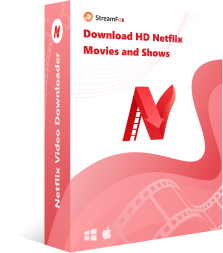
StreamFox Netflix Video Downloader
- Download Netflix movies and shows in stunning 1080p or 720p high definition with cutting-edge video encoding (H.264/H.265) for superior video quality.
- Customize video resolution, size, output folder, and audio language.
- A built-in Netflix browser that lets you easily select desired movies and TV shows and load them onto your computer.
- Pre-select your preferred audio and subtitle languages for a personalized experience.
- Keep track of your downloaded videos with complete Netflix metadata (title, year, genre, etc.)
Here are the steps to download Netflix movies using StreamFox Netflix Video Downloader
Step 1: Open the “StreamFox Netflix Video Downloader” app and sign in to your “Netflix account”.

Step 2: Type the “URL” or “Keyword” of the movie you want to download into the “Search box” and click on the red “Search” button.

Step 3: Select the episode you want to download from the search result by ticking the check box next to it. Then, click on “Add Queue”.

Step 4: Select the “Video” tab and choose the quality of the video output. You can also customize your audio quality and subtitles. Then, click “Confirm”.

Step 5: Next, choose the video output format and tick the checkbox next to the selected movies. Then, click “Convert All” to begin the download process.

Step 6: Go to the “Finished” tab and click on “View Output File” to access the downloaded movie.

FAQs
Q: Can I Remotely Sign Out of Netflix on My Smart TV?
Yes, you can remotely sign out of Netflix on your smart TV. Here’s how:
Step 1. Open a web browser on your computer or phone. Go to the Netflix website and sign in to your account.
Step 2. Click on your profile icon in the top-right corner of the screen. Select “Account” from the drop-down menu.
Step 3. Under “Settings,” click on “Sign out of all devices.” Confirm that you want to sign out of all devices.
Step 4. This will sign you out of Netflix on all devices, including your smart TV.
Please note that if you have multiple user profiles on your Netflix account, you will need to sign out of each profile individually.
Q: Will signing out of Netflix on my Smart TV affect my account on other devices?
Signing out of Netflix on your Smart TV won’t affect your account on other devices. Your account is linked to your email and password, not the device itself, so you can sign in on any device with an internet connection and access your watch history, recommendations, and saved shows.
However, you might need to sign back in to your Netflix account the next time you use it on your Smart TV. Also, any downloaded content on the Smart TV may be deleted when you sign out.
If you’re worried about the effects of signing out on your Smart TV, you can contact Netflix customer support for more details.
Conclusion
There you have it, you can now easily sign out of Netflix on Smart TV, your phone, or from your computer. But before you proceed to sign out, you can save some Netflix titles using StreamFox. The tool allows you to download unlimited movies from Netflix with crisp quality.









