Watch Anywhere: The Ultimate Guide to Downloading the Netflix App and Movies
Netflix is one of the best streaming services that makes it easy to watch our favorite movies on the go. But if you happen to be among folks who have never used the platform, and are wondering how to download the Netflix app and movies, you need to read this post.
Here, we will teach you how to download the Netflix app, and movies/TV shows for offline viewing on your computer or mobile device within a few clicks.
How to Download Netflix App on Computer?
Officially, the Netflix app is only supported on Windows computers. However, in this section, we will share how to access the Netflix app on both Windows and Mac computers.
For Windows
Step 1: Head to “Microsoft Store” on your Windows computer and search “Netflix” using the search bar.
Step 2: Click on the “Get” button.

The Netflix app will be downloaded and installed on your computer within a few minutes.
Step 3: Once installation is complete, the Netflix app icon will appear on your computer’s main screen. Open the app and sign in to your account.
For Mac
To access Netflix on a Mac without restrictions, use the StreamFox Netflix Video Downloader with its built-in browser. Here’s how:
Step 1: Install StreamFox: Download and install the StreamFox Netflix Video Downloader on your Mac.
Step 2: Sign In: Open StreamFox, sign in to your Netflix account.

Step 3: Use the built-in browser to browse and stream Netflix movies and TV shows as you would on the Netflix website.
This method allows you to enjoy Netflix content with the same experience as the official site but through StreamFox’s integrated tools.
How to Download Netflix Movies and TV Show on PC?
There are two ways to download Netflix movies and TV shows on a computer. You can either use the built-in download feature or third-party software like the StreamFox Netflix Video Downloader. Read on to find out how these methods work.
Method 1: Use Netflix’s Built-in Download Feature
Using Netflix’s built-in download feature is the official way to download movies from the platform offline on a computer. However, this method only works on Windows computers. And the downloaded movies cannot be viewed outside the Netflix platform.
Check the steps to download movies using Netflix’s download feature below;
Step 1: Open the “Netflix” app on your computer and sign in to your account.
Step 2: Navigate to the upper-left corner of your screen and click on the “Hamburger icon”. Then, select “Available for Download”.

Step 3: Choose the “Movie” you want to download for offline viewing and click on the “Download” icon to start downloading the Netflix movie.

Step 4: Once the movie download is complete, head to “My Downloads” and start watching it offline.
Method 2: Use StreamFox Netflix Video Downloader
If you want a smooth offline viewing experience with unlimited movie downloads, StreamFox is your best choice. StreamFox Netflix Video Downloader offers a more flexible way to access Netflix Movies offline. This tool allows you to download movies in popular formats like MP4, MOV and MKV, and play them on any device, including Mac & Windows computers, TVs, PS4, mobile devices, and any other player.
Also, this tool can batch download Netflix movies 10x faster in crystal clear video quality from 720p to 1080p Full HD. Plus, it boasts a robust video encoding like H.264 and H.265 that ensures videos are downloaded with superior quality and efficient compression.
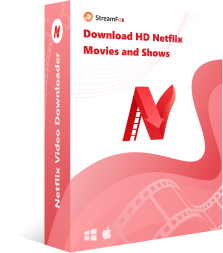
StreamFox Netflix Video Downloader
- StreamFox offers 3 subtitle modes, such as Internal subtitles, External Subtitles, and Hardcodes Subtitles, allowing you to display movie subtitles in various formats.
- Provides customizable audio tracks to enable users download and enjoy Netflix movies in different languages.
- Conserves computer battery life during download process using auto sleep.
- Preserves downloaded Netflix movie metadata and ID3 tag to facilitate easy management of downloaded titles.
Steps to Download Netflix Movies using StreamFox Netflix Video Downloader
Step 1: Install and launch the “StreamFox Netflix Video Downloader” on your Mac or PC. Then, and “Sign In” your Netflix account.

Step 2: Use the “Search feature” to browse the Netflix movie you want to download. You can either use the movie’s URL or keyword.

Select the movie episode(s) from the search result and click on “Add Queue”.

Step 3: Next, choose the “Video Quality”, Audio Quality, and Subtitle Language of the movie.

Step 4: Scroll to the top-left corner and select the video format. Then, check the box next to the movie episode(s) that you want to download.

Step 5: Hit the “Convert All” button start downloading the movies offline.

After the download process, click on the “Finished” tab and select “View Output File” to start watching the movie via your computer’s video player.

How to Download Netflix App on Phone?
The Netflix app can be downloaded on your Android or iOS device directly via the Google Play Store or App Store. The steps to follow are outlined below;
For Android
Step 1: Launch the “Play Store” app on your phone and type “Netflix” into the search bar.
Step 2: Select the top search result and tap on “Install” to start installing the Netflix app.

Step 3: After the installation is complete, launch the app and Sign up or sign in to your Netflix app.
For iPhone
Step 1: Go to “App Store” and search for “Netflix”.
Step 2: Tap on “Get”.

The Netflix app will be installed on your phone within a few minutes.
How to Download Netflix Movies and TV Show on Phone?
Downloading Netflix movies and TV shows on your phone is also very easy, and you don’t need third-party software. Check out the steps below;
Step 1: Launch the “Netflix” app on your Android or iOS device.
Step 2: Enter the name of the movie you want to download into the search bar and select it from the search results.
Step 3: Tap on the “Download” icon to download the Netflix movie offline.

To access the downloaded movie, go to “My Netflix” and select “My Downloads”.

FAQs
Q: Why can’t I download movies on Netflix?
There are multiple reasons why you might not be able to download movies on Netflix. This includes;
- Device Limitations: Downloads are only available on select devices, primarily mobile devices and tablets. You can’t download on a computer or smart TV.
- Content Restrictions: Not all titles on Netflix are available for download due to licensing agreements.
- Insufficient Storage Space: You can also experience download errors on Netflix if you don’t have enough storage space on.
- OutdatedApp Version: An outdated Netflix app might not support downloads. Ensure you have the latest version.
- Netflix Yearly Download Limit: Netflix imposes limits on how many titles you can download depending on your subscription plan. The higher your plan, the higher the number of movies you can download on your devices.
- The title is unavailable: This means the movie you’re trying to download can no longer be accessed offline.
Q: How to Automatically Download Movies on Netflix?
Netflix offers a feature called “Smart Downloads” that allows you to automate the download of your favorite shows and movies. Here’s how to set it up:
Step 1: Open the “Netflix app” and tap on “My Netflix” from the bottom right side.
Step 2: Tap on the “Menu bar” at the top-right side and choose “App Settings”.

Step 3: Select “Smart Downloads”.

Step 4: Turn on the toggle next to “Download Next Episode”.

Conclusion
By following the steps outlined in this guide, you can easily install the Netflix app on various devices, and download your favorite movies and TV shows for offline access. You don’t need any technical skills!
Also, in case you want to download Netflix movies offline and play them on any device, the StreamFox Netflix Video Downloader is the ultimate tool you need.










