How to Download Netflix Movies for Offline Viewing on Your Phone or PC
Netflix is one of the biggest streaming platforms, offering hundreds of movies and TV series that users can enjoy with high-quality visuals. However, one of the common problems many users struggle with when trying to watch their favorite movies on this platform is poor internet connection. As we all know, Netflix requires a stable internet connection to play movies without buffering.
So, if you’re looking to watch your favorite movie on Netflix without worrying about a bad network connection or inadequate data plan, the best solution is to download the movies and watch them offline. Read this post and learn the proven methods to download movies on Netflix to watch offline on Phone/PC.
What Movies and Series Can You Download on Netflix?
Unfortunately, not all movies and TV shows on Netflix are available for download. The availability of a title for download depends on several factors, including licensing agreements and distribution rights.
When a movie or series is not available for download on Netflix, it could be that the content right is exclusive to another company, the right is not available for purchase from the content provider, or the movie is too popular/has a seasonal trend. Also, some titles may be unavailable for download due to local factors. For example, Your Name,Barbie, The Lord of the Rings films is not available on Netflix in the US.
Which Netflix plans allow downloads?
All Netflix’s subscription plans allow users to download content for offline viewing. However, there is a limitation as to how many downloads you can complete per device per billing cycle. Below is a breakdown of each Netflix plan and the number of downloads supported for users within the United States:
| / | Standard with Ads Plan | Standard Plan | Premium Plan |
|---|---|---|---|
| Price | $6.99/month | $15.49/month | $22.99/month |
| Downloads | 15 downloads per device per billing cycle | 100 downloads per device per billing cycle. | 100 downloads per device per billing cycle |
| Features | Ad-supported, all but a few movies and TV shows available | Unlimited ad-free movies, TV shows, and mobile games | Unlimited ad-free movies, TV shows, and mobile games |
| Download Devices | 2 | 2 | 6 |
How to Download Movies on Netflix to Watch Offline on Phone
If you want to watch Netflix movies offline on the go, downloading them on your phone is the best way to go about it. However, there is a catch for using this method – you can only watch the downloaded movie on Netflix app, you can’t convert downloaded movie to another format to play on other devices, and the movie cannot be transferred to another device.
Follow these steps to download movies on Netflix on iPhone;
Step 1: Open the “Netflix” app on your phone and utilize the “Search” feature to find the “Movie” you want to download.
Step 2: Hit the “Download” icon under “Play” to start the download process.

Step 3: After you download the movie, navigate to “My Netflix” section and right side and select “My Downloads” to access the downloaded movie(s) and start watching them offline.

How to Download Movies on Netflix on Windows
You can also download movies on Official Netflix on the computer. However, this is available to only Windows users (Mac users can’t download Netflix apps or movies). Also, the limitation for downloading Netflix movies on a computer is similar to phone’s.
Step 1: Launch the “Netflix” app and click on the “three-dot horizontal icon” at the top-right corner of the home page.
Step 2: Select “Available for Download” and choose the “Movie” you want to download for offline viewing.
Step 3: Click on the “Download” icon to start downloading the Netflix movie.

Step 4: After the movie is downloaded successfully, go to “My Downloads” to start watching offline.
Download Netflix Movies on Multiple Devices without Limits (Including Mac)
Yes, Official Netflix regularly deletes content to rotate movie titles in and out monthly. So, if you’re unlucky, the movies you download to watch offline might be removed even before you watch them. But don’t worried, using StreamFox Netflix Video Downloader’s built-in download feature might be a reliable way to enjoy your favorite shows offline.
This tool allows you to bypass limitations on the number of movies you can download on any device, and it supports batch download of Netflix movies, 10x faster than regular online tools.
StreamFox Netflix Video Downloader gives you access to advanced features that you can use to download Netflix movies in different formats with multilingual subtitles. But it doesn’t end there. It also supports download of movies in HD quality without reducing the original quality of the video.
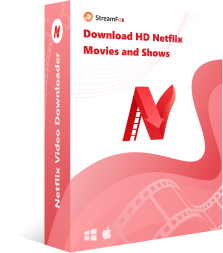
StreamFox Netflix Video Downloader
- Download unlimited Netflix movies in MP4/MKV format without any restrictions.
- Save and watch a full Netflix movie on your Mac or Windows computer with its original metadata, all without needing Wi-Fi.
- Offers a built-in Netflix browser to enable user enjoy a Netflix-like streaming experience.
- Supports three subtitle modes (like Internal Subtitles, External Subtitles, Hardcode Subtitles) to enjoy Netflix movies in multiple languages.
Download the required episodes quickly in 10x speed batches.
Not subject to local viewing restrictions.
Even if the Netflix subscription expires, you can still watch downloaded videos.
Update in sync with the Netflix library.
A subscription package is required.
Check out the steps to use StreamFox Netflix Video Downloader to download movies on your Mac/PC;
Step 1: Start the “StreamFox Netflix Video Downloader” app, “Sign In” to your “Netflix account” on the Netflix page.

Step 2: Once you complete the set up, type the URL or the Name of the Netflix Movie you want to download into the “Search bar” and click the “Search” button.

Step 3: Select the “Movie(s)” from the search result and click on “Add to Queue”

Step 4: In the “Window” that pops up on your screen, click the “Video Quality” tab and choose the video quality that suits your requirements. You can also adjust other settings like “Audio” and “Subtitle”. Then, click “Confirm” to proceed.

Step 5: Click on the drop-down icon next to ”Convert all files to” at the upper-right side of the page and choose a preferred output format.

Step 6: Check the box at the left side of Movie(s) you want to download and click the “Convert All” to begin the download process.

Step 7: Once the download is complete, navigate to “Finished” tab and click on “View Output File” access the movie file on your computer.

Where Can You Find Downloaded Movies on Netflix?
You can find downloaded movies on Netflix under “My Downloads” in your Netflix account.
Here is how to check it;
Option 1: On Phone
Step 1: Open “Netflix app” and navigate to “My Netflix” at the bottom-right corner.

Step 2: Tap on “Downloads” to see all Netflix movies you’ve downloaded.
Option 2: Windows
Step 1: Launch the “Netflix app” and click on the “three-dots” icon at the top-right side.

Step 2: Click on “My Downloads” from the menu list to view the downloaded movies.
FAQs
1. How to Smart Download Movies on Netflix?
Turning on smart download is a cool way to automate the download process for movies on Netflix. Here is how;
On Phone
Step 1: Open the “Netflix app” and tap on “My Netflix”.
Step 2: Tap on the “three-line horizontal icon” at the top-right side and select “App Settings”.

Step 3: Choose “Smart Downloads”.

Step 4: Turn on the toggle next to “Download Next Episode”.

On Computer
Step 1: Launch the “Netflix App” and click the “three-dot icon” at the upper right side.
Step 2: Choose “Settings”.
Step 3: Scroll down and turn on “Smart Downloads”.

2. How Do You Adjust Netflix Download Quality?
To adjust Netflix download quality, you need to do the following;
Step 1: Open “Netflix app” and find your way to “My Netflix”.
Step 2: Tap on the “Menu icon” at the top-left corner and select “App Settings”.

Step 3: Choose “Video Quality”.

Step 4: Netflix offers two download quality options, which are “Standard quality” and “Higher quality”. Choose the download quality that fits your requirements.

3. How Long Does Netflix Download Last?
Netflix downloads have varying expiration periods, but generally, they last for a limited time. Most Netflix downloads are usually available for 30 days. However, they expire within 48 hours – 7 days after you start watching them.
Conclusion
Downloading movies on Netflix to watch offline on your phone or PC is a straightforward process. By following the steps outlined in this guide, you can easily save your favorite films and shows for offline viewing, ensuring you have entertainment available even without an internet connection.
Overall, we recommend using the StreamFox Netflix Video Downloader to enjoy more flexibility and convenience in streaming your downloaded Netflix movies.









