How to Easily Add a New Profile on Netflix?
If you’re looking to add another profile to your Netflix account, there’s an easy way to go about it. Netflix allows you to add profiles to enable you to share your account with other users without messing up your personal streaming experience.
So, whether you want to create a profile for a family member or friends with diverse viewing experience, this post will walk you through the procedures to add another profile on Netflix using the Netflix mobile app or web platform.
How Many Profiles Can You Add on Netflix?
Netflix allows each account to have up to five individual profiles. However, it’s important to note that while you can create up to five profiles, the number of devices that can stream simultaneously depends on your subscription plan. For example:
- The Standard with Ads plan allows for 2 simultaneous streams.
- The Standard plan also allows for 2 simultaneous streams.
- The Premium plan allows for 4 simultaneous streams.
How to Add Another Profile on Netflix App
It’s very easy to add another profile to your Netflix account via the Netflix app. Here, is how to do it:
Step 1: Open the Netflix App and tap on the “My Netflix” from bottom-right side.

Step 2: Tap on the “Menu icon” and select “Manage Profiles” from the menu list.

Then, tap on “Add Profile.”

Step 3: Add the “Profile Name” and choose an icon to represent it.

If the account is for a child, turn on the toggle next to “Kid Profile” and press “Save” to finish.
Now, each user’s show preferences are kept separate, so one person’s choices won’t affect another’s recommendations. This allows everyone on the same account to watch different shows at their own pace on various devices.
How to Add Another Profile on Netflix Browser
Similar to mobile app, it’s ve profile to Netflix account via Netflix browser is
Step 1: Open “Netflix.com” in your browser and sign in to your Netflix account.
Step 2: Click on your profile button at the top-right side.

Step 3: Select “Manage Profiles”.

Click on “Add Profile”.

Tip:
If you want to remove your profiles, select the edit pattern on your profile picture and click “Delete Profile.”
Step 4: Enter the name of the profile you want to add and check the checkbox next to “Kid” if necessary.

Bonus – Download Netflix Videos to Watch with Your Friends
Sharing a Netflix account can be difficult if you don’t live together. This is because the second user needs to log in to Netflix from the Wi-Fi associated with your household at least once every 31 days. And even if you don’t want to use that method, you need to purchase an extra member separately. However, an extra member can watch Netflix on any device, but only on one device at a time. They can also download titles, but only to one phone or tablet at a time. The additional member must reside in the same country/region where the account owner first signed up.
If you want your friends to watch Netflix movies for free, the best option is to download the movies from Netflix using the StreamFox Netflix Video Downloader, then share it with them.
StreamFox is one of the most reputable Netflix downloader software out there that allows you to save movies from Netflix to your device’s local MP4 in full HD 720p/1080p quality. It enables you to download unlimited movies from Netflix regardless of your account plan, and the downloaded movies can be played on various devices, including your phone, TV, game console, and more.
The best part about using StreamFox to download Netflix movies is that it does the job 10x faster than regular Netflix downloaders. Plus, it supports different types of subtitle modes, such as soft subtitles, hard subtitles, and external subtitles.
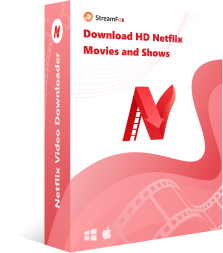
StreamFox Netflix Video Downloader
- Supports lossless downloads of movies and TV in bulk, even if the subscription expires.
- Download Netflix movies with original metadata and ID3 tags.
- Supports the customization of Netflix movies audio tracks in multiple languages.
- Its auto-sleep mode conserve computer battery life during download process.
Steps to use StreamFox Netflix Downloader to download Movies
Step 1: Open “StreamFox Netflix Video Downloader” software on your computer and log in to your “Netflix account”.

Step 2: Enter the “URL” or “Keyword” of the movie you want to download into the search bar and click the “Search button”.

Choose the movie from the search result and click on “Add Queue”.

Step 3: Customize the “Video Quality”, “Audio Quality” and “Subtitles Language” of the video and click on “Confirm” to proceed.

Step 4: Navigate to the top-right side and click on the “drop-down” icon next to “Convert all files to” and select the preferred output format for the video.

Step 6: Check the box next to the movie you want to download and click “Convert All”. Then, the tool will start downloading the movies.
Once the process is completed, click on “Finished” > “View Output File” to open the file on your computer.

FAQs
Q: Can you have 2 users on Netflix?
Yes, you can have two users on Netflix. A single Netflix account can have up to five individual profiles. Each profile can have its own recommendations, viewing history, and settings.
Q: Can I customize the settings for each profile on Netflix?
Netflix allows you to create multiple profiles within a single account, enabling different users to have personalized viewing experiences. Each profile can have its own unique settings, recommendations, and watch history. This feature is particularly useful for families or individuals who share a Netflix account.
Customizing Profile Settings:
You can customize various settings for each Netflix profile, including:
Profile Name and Avatar: Choose a unique name and avatar to easily identify each profile.
Language and Subtitles: Set the preferred language for the user interface and subtitles.
Maturity Level: Specify the age-appropriate content level for the profile, which helps filter out inappropriate content for younger users.
Autoplay: Enable or disable autoplay for the profile.
Notifications: Manage notification preferences for new releases, recommendations, and other updates.
Restricted Mode: Enable restricted mode to block access to certain content based on your preferences.
Conclusion
Adding another profile on Netflix is a great way to share your Netflix account without spoiling your viewing experience. By following the steps outlined in this guide, you can effortlessly create new profiles for family members or friends, ensuring that everyone has their own personalized space.
But if you don’t want to pay extra and don’t live with a family member who has a Netflix membership, don’t forget to use StreamFox Netflix Video Downloader to save your favorite movies and TV shows for offline access on any device.









