How Many Devices Can Stream Netflix?
Netflix offers different subscription plans, allowing you to watch from 1 to 4 screens simultaneously, depending on your plan. If you are constantly hitting the limit, there’s a way to enjoy Netflix on more devices than your plan allows, even without sharing your account credentials.
In this guide, you will find all information you need to know about the number of screens allowed for each Netflix plan. You’ll also learn how to bypass those pesky “too many devices” errors and enjoy uninterrupted Netflix on all your devices.
How Many Screens Can You Watch on Netflix?
The number of screens you can simultaneously watch Netflix on depends entirely on your subscription plan. Here’s a breakdown of each plan, its corresponding screen limit, additional member pricing, streaming quality, and download support:
| Netflix Plan | Monthly Price | Additional Members (+$7.99/month each) | Streaming Quality | Simultaneous Devices (Download Support) |
|---|---|---|---|---|
| Basic with Ads | US$ 6.99 | N/A | Up to 720p HD | Yes (limited). The Basic with Ads plan allows for a total of 15 downloads per device per calendar month. The limit resets on the first of each month. |
| Basic | US$ 10.99 | N/A | Up to 1080p Full HD | 1 (up to 100 active downloads) |
| Standard | US$ 15.49 | Up to 1, translating to US$ 23.48 for one extra member | Up to 1080p Full HD | 2 (up to 100 active downloads per device) |
| Premium | US$ 22.99 | Up to 2, translating to US$ 30.98 for one extra member; US$ 38.97 for two extra members | Up to 4K Ultra HD with HDR and Dolby Atmos | 4 (up to 100 active downloads per device) |
Note:
These prices and features are for the US region. In other regions, the cost and features may vary. For instance, in the UK, the cheapest ad-supported plan starts at £4.99/month, while the most Premium Netflix plan costs £17.99/month.
Also, remember, the “extra member” option allows you to add additional viewers to your Standard or Premium plan for an extra fee.
How Many People Can Watch Netflix At Once?
As you saw in the table above, each Netflix plan comes with a specific limit on the number of screens you can watch on simultaneously. This means the maximum number of devices that can actively stream Netflix content at the same time via a single account.
So, the most premium Netflix plan will allow up to 4 people to watch simultaneously, while the Basic or Ad-supported plan only allows for 1 person to watch at once. If you try to stream via more devices than allowed with the plan, you will see “Screen Limit” error.

Note that, you can actually log into your Netflix account on many devices at once, and regardless of your plan, you can create up to 5 profiles (one being specifically for Kids) so multiple people can have their own personalized viewing experience. But the number of people that can stream Netflix at once is again limited to your subscribed plan.
How do I use my computer to watch Netflix on my TV?
As discussed, each Netflix plan limits the number of screens that can stream simultaneously. But your family can gather together and watch Netflix together. For this, you can simply log in to the Netflix app directly on your smart TV. However, if your TV isn’t a smart TV or doesn’t support the Netflix app, casting from your computer is a great alternative.
Here are two common methods for casting Netflix from your computer to your TV:
Chromecast or Chromecast built-in (Formerly Google Cast):
Step 1: Ensure your Chromecast is connected to your TV and both devices are on the same Wi-Fi network.
Step 2: Open the Chrome browser on your computer (version 72 or higher) and navigate to netflix.com.
Step 3: Sign in to your Netflix account.
Step 4: Click the Cast icon (it looks like a rectangle with a Wi-Fi symbol in the corner).

Step 5: Select your Chromecast device from the list.

Step 6: Choose a TV show or movie to watch and press Play. You can control the playback from your computer.
HDMI Cable:
Step 1: Use a HDMI cable and connect it to your computer — might require a DisplayPort or USB-C adapter, depending on the ports available on your computer.

Step 2: On your TV, switch the input source to the HDMI port where you plugged in the cable.
Step 3: Open a web browser on your computer, go to netflix.com, sign in, and start watching.
How to Watch Netflix on Multiple Devices Without Limitations
While casting from your computer to your TV can be a handy workaround for the simultaneous screen limit, it doesn’t offer a true solution for watching Netflix on multiple devices without restrictions. But don’t worry, there’s a solution that breaks free from these limitations and allows you to enjoy Netflix on as many devices as you want, anytime and anywhere: StreamFox Netflix Video Downloader.
StreamFox Netflix Video Downloader allows you to download any movies and TV shows directly to your device in stunning 1080p or 720p high definition, preserving the immersive audio experience with EAC3 5.1 or Dolby Atmos soundtracks. You can even download titles that are normally unavailable for offline viewing, like the latest releases or region-specific content — given video encoding and decryption technologies that allows StreamFox to bypass Netflix’s video encryption algorithms.
Forget about Netflix’s 15-download limit for ad-supported plans or the 100 active downloads per device restriction. With StreamFox, your downloads are unlimited, ensuring you have a vast library of content at your fingertips, regardless of your Netflix plan.
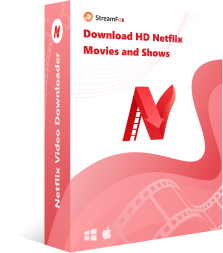
StreamFox Netflix Video Downloader
- Download Netflix movies and TV shows with 10x faster speed in Full HD (1080p) or HD(720p) quality.
- Choose between MP4 or MKV file formats for maximum compatibility with your devices.
- Download subtitles in three different modes (internal, external, hardcoded) and select your preferred audio language from multiple tracks.
- Navigate and browse the Netflix library directly within the StreamFox interface
- Keep your downloaded videos organized with titles, cast info, and other metadata.
How to Use StreamFox Netflix Downloader:
Step 1: Start the “StreamFox Netflix Video Downloader” program in your Mac or PC and use the “Log in” button at the top-right to sign in to your Netflix account.

Step 2: Type the “Name” or “URL” of the Netflix movie you want to download into the “Search box” and click on the “Search” button.

Step 3: Once StreamFox loads the movie episodes, select the ones you want to download and click on the “Add to Queue” button at the bottom right corner.

Step 4: In the windows that pops-up on your screen, click on “Video Quality” tab and select the preferred quality for your video. You can also adjust the Subtitle and Audio quality. Afterward, click “Confirm” to proceed.

Step 5: Click on the drop-down icon at the top-right corner and select the output format for the movie you want to download.

Step 6: Next, tick the checkbox next to each if the movie episodes and click “Convert All” to start downloading the Netflix movie.

Step 7: Once the download is complete, find your way to the “Finished” tab and click on “View Output File” to open the movie file in your computer’s local storage.

Conclusion
You now have a clearer understanding of how Netflix’s simultaneous screen limits work, and also how to bypass them — regardless of your Netflix subscription plan. Whether you opt to cast from your computer or use StreamFox to download your favorite content, you can enjoy Netflix on your terms.










