Essential Guide: How to Download Netflix Subtitles
Imagine watching your favorite Netflix series with subtitles tailored perfectly to your needs — whether you’re diving into a new language, enhancing your learning, or simply looking for subtitles in a language not offered by Netflix. With just a few steps, you can unlock a world of subtitles, making your streaming experience even more immersive and enjoyable. Ready to take your Netflix binge to the next level? Here’s how you can download additional subtitles and elevate your viewing experience like never before!
Types of Subtitles Available in Video Downloads
Here’s the different formats you might encounter when downloading subtitles.
1. Internal Subtitles: These are like a hidden layer within the video itself. You can easily toggle them on and off using your media player’s settings. This is a convenient option if you prefer a clutter-free viewing experience. Netflix often uses this type of subtitle for its streaming content.

2. External Subtitles: These come as separate files (usually in SRT or SUP format) that you can load alongside your video. The main advantage here is flexibility – you can choose different subtitle tracks in different languages, or even find fan-made translations for niche content. While Netflix itself doesn’t allow downloading content with external subtitle files, we’ll introduce you to StreamFox, a tool that lets you download Netflix movies and TV shows with the ability to choose external subtitles.

3. Hardcoded Subtitles: These are permanently burned into the video. While they guarantee that the subtitles will always be there, they can’t be turned off or customized. This is a good option if you’re sharing videos with others who might not know how to load external subtitles.

However, it’s important to note that these extensive subtitle options are not fully available when you download content for offline viewing within the Netflix app. For instance, Netflix only allows multi-lingual and other languages subtitles in the two most relevant languages for downloaded content. Plus, many titles do not have subtitles at all. That’s where the StreamFox will come in handy, it allows you to download the Netflix content on your device for offline viewing and embed third-party subtitles as needed.
How to Watch Netflix Movies with Customize Subtitles
If you want to take full control of your Netflix subtitles, StreamFox Netflix Video Downloader is the answer. It’s not just a subtitle downloader; it’s a full-fledged Netflix video and TV series downloader that lets you save your favorite content in high definition, ensuring you get the same crystal-clear audio and video quality you experience on Netflix itself. But you’ll have the movies and TV shows downloaded directly on your device, and not be limited to the Netflix app itself.
But where StreamFox truly shines is in its subtitle customization options. It allows you to download subtitles in three different formats, each with its own advantages: Internal Subtitles, External Subtitles and Hardcoded Subtitles.
StreamFox makes it easy to choose your preferred subtitle format and download it along with your Netflix content. And if you’re watching a movie or show in a foreign language, you can even download the audio track in your native language for an easier viewing experience.
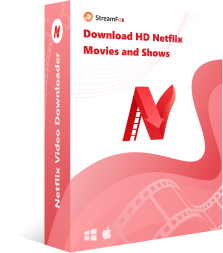
StreamFox Netflix Video Downloader
- Choose between Dolby Digital Plus 5.1 or AAC 2.0 audio options for a cinematic sound experience.
- StreamFox deliver download speeds up to 10x faster than standard methods.
- Built-in Netflix browser allows you to browse and select your desired content directly within StreamFox.
- Download movies and TV shows in any available language with your preferred subtitles.
- StreamFox automatically saves information like title, year, and genre, making it easy to organize your downloaded content.
Step 1: Install “StreamFox Netflix Video Downloader” on your computer and run the program. Click the “Sign In” button and login to your “Netflix account”.

Step 2: Provide the “URL” or “Keyword” of the Netflix movie you want to download.

Then, choose the “Episodes” from the search result and click “Add Queue”.

Step 3: Customize the Video quality, Subtitle Language, and Audio Quality of the movie according to your needs. Then, click on “Confirm”.

Step 4: Scroll to the top-right side and and select the video output format.

Finally, confirm the episodes that needs to be downloaded and click on “Convert All” to begin the download process.

Once the download is complete, navigate to the “Finished” tab and click “View Output File”.

How to use subtitles, captions, or choose audio language
You can tailor your subtitle experience directly within the Netflix app. Even if you’re using a web browser on your computer or streaming on a smart TV or mobile device, adjusting your subtitle settings in Netflix is simple.
How to Adjust Subtitles & Audio on Netflix:
Browser, Mobile, or Tablet:
Step 1. While your video is playing, click or tap anywhere on the screen. An icon labeled “Audio & Subtitles” will appear. Tap or click on it.

Step 2. A menu will pop up, allowing you to select your preferred language for both audio and subtitles. Simply choose your desired options and continue watching.

Smart TVs, Streaming Devices, and Gaming Consoles:
Step 1. Use your remote’s arrow keys or directional pad to navigate to the “Audio & Subtitles” option, which usually appears at the bottom of the screen.

Step 2. Select your preferred audio and subtitle language from the available options. Resume playback to enjoy your customized settings.

Apple TV:
Step 1. On older Apple TV models, hold down the center button on the remote and select “Audio & Subtitles.”
Step 2. On newer Apple TV models, swipe up or press the up arrow on the remote to find the “Audio & Subtitles” option.

Step 3. Choose your desired settings and continue watching.

How to change the appearance of subtitles and closed captions
Netflix even allows you to customize the appearance of your subtitles, such as font size, color, and background opacity. You can find these options within your profile settings. These settings are useful if you find the default subtitles hard to read or if you want to match them to your personal style.
To customize subtitle appearance on Netflix:
Step 1. Go to your Account page on the Netflix website.
Step 2. Select “Profiles” and choose the profile you want to edit.
Step 3. Select “Subtitle appearance.”
Step 4. Choose your preferred settings for font, size, color, shadow, and background.

Step 5. Click “Save.”
Your new settings will automatically apply across all your devices linked to that profile — not other profiles with the same Netflix account. If you ever want to revert to the default settings, simply click “Restore Default Settings” within the Subtitle appearance menu.
Conclusion
Subtitles enhance your viewing experience by ensuring you don’t miss any dialogue. While Netflix usually includes subtitles, some titles may not have them. Additionally, for offline viewing, Netflix only lets you download subtitles and audio in two relevant languages. However, you can bypass these limitations with StreamFox. StreamFox allows you to download movies and shows in high definition, choose your preferred subtitle formats and languages, and customize subtitle appearance for better readability.









