Download Netflix Movies on iPad for Offline, Lossless Viewing
It’s undeniable Netflix has been a game-changer for those who love streaming movies on the go. However, some of the problems many users have to deal with while using this platform are poor internet connection and insufficient data plan.
If you’re wondering how to download Netflix movies on iPad to watch offline, you’re not alone. This article will show you how to download Netflix movies on iPad losslessly without requiring any technical skill. So, without wasting more time, let’s dive right in to find out how to get the job done.
How to Download Netflix Movies on iPad Directly From the App [Official Method]
Downloading Netflix movies via the official app is very straightforward. However, there are certain limitations.
If you’re subscribed to Ad free plans, you can only download 100 movies per device depending on the number of devices associated with your account. But for ad-supported plans, you’re entitled to only 15 downloads per device per month.
Also, it’s important to note that your Netflix downloads won’t be saved directly to your iPad’s local storage, and any unwatched movie will be deleted from your downloads after 30 days ( downloads you’ve played are removed within 48 hours to 7 days).
Here is how to download Netflix movies on iPad directly from the app:
Step 1: Open the “Netflix” app on your iPad and find the “Movie” you want to download using the “Search” feature.
Step 2: Hit the “Download” button on the movie page to start downloading the Netflix movie.

Step 3: After you finish downloading the Netflix movie(s), head to “My Downloads” and select “Downloads” to access the downloaded movie(s).

How to Download Netflix Movies on iPad Without Limitation
Considering Netflix’s limitations, some users might be wondering if there is an alternative way to download movies from the app. Well, the good news is there is. You need a software – StreamFox Netflix Video Downloader.
StreamFox Netflix Video Downloader is a versatile tool designed to facilitate movie downloads from Netflix losslessly. This tool boasts comprehensive features that enables users to download any type of Netflix movie in MP4/MKV/MOV to their device’s local storage within a few clicks.
With StreamFox, you can download Netflix movies in 720p quality up to 1080p. But what makes this tool more effective than regular Netflix downloaders is that it does the job 10x faster, even when you’re downloading bulk movies.
Also, StreamFox Netflix Video Downloader supports different subtitle modes, such as soft subtitle, external subtitle, and hard or subtitle, allowing you to download Netflix movies in different languages.
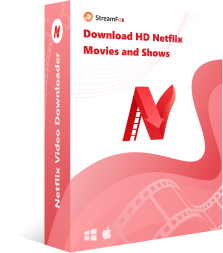
StreamFox Netflix Video Downloader
- Stream any movie with Netflix-like experience using built-in Netflix browser.
- Automatically saves downloaded Netflix movies to history for future reference.
- Download videos with no expiration date; you can watch them anytime.
- Auto-sleep automatically puts computer to sleep once Netflix download is complete.
- Close or open the barrage at any time to facilitate language learning.
Now you know what StreamFox Netflix Video Diwnloader has to offer, let’s dive into the steps to use it to download Netflix movies on iPad
First Download Netflix Video Using StreamFox Netflix Video Downloader
Step 1: Open the “StreamFox Netflix Video Downloader” app on your Mac or PC and click the “Sign In” button to login to your Netflix account.

Step 2: Type the “URL” or “Name” of the “Netflix Movie” you want to download into the “Search bar” and click enter.

Step 3: Choose the “Movie Episode(s)” and click on “Add to Queue”.

Step 4: In the conversion list, click on the “Video Quality” tab and adjust the video quality of the output video file. You can also adjust the audio and subtitle. Then, click on “Confirm” to proceed.

Step 5: Select the output format for the video file.

Step 6: Finally, click on the “Convert All” button to start downloading the video(s).

After the download process is finalized, you can find the video file in the “Finished” tab. Click “View Output File” to watch the movie on your computer.

Transferring Downloaded Netflix Movies from Computer to iPad
After you download the Netflix movie on your computer, follow the steps below to transfer it to your iPad:
Step 1: Connect your iPad to your computer using a USB cable. Then, open the iTunes or Finder (on macOS Catalina and later) app.
Step 2: Choose the connected iPad from the device list.

Step 3: Navigate to “File Sharing” section and select the app to which you want to transfer the movie.
Step 4: Drag and drop the movie file into the app’s documents section. Then, sync your iPad to complete the transfer.

FAQs
Q. Why Can’t You Download Netflix Movies on iPad?
There are several reasons why you might not be able to download Netflix movies on your iPad:
- Title Availability: Not all titles on Netflix are available for download. This can be due to content rights issues, costs, region restrictions, and or other factors.
- Storage Space: Your iPad might not have enough storage space to accommodate the download.
- App or Subscription Issues: There could be an issue with your Netflix app or subscription. Ensure that your Netflix app is updated to the latest version and you have the right subscription plan to download unlimited Netflix movies.
Q. Where Do Netflix Movies Go on iPhone?
Downloaded Netflix movies on an iPhone are stored within the Netflix app itself. To access your downloaded content:
Step 1: Open the Netflix app on your iPhone.
Step 2: Tap on the “My Netflix” icon, which can be found at the bottom right corner of the app interface.
Step 3: Then, choose “Downloads”.
All your downloaded movies and shows will be listed in this section. It’s important to note that these files are managed by the Netflix app and are not accessible through the iPhone’s file system or other apps due to digital rights management (DRM) protections.
Q. Are there any limitations to the file size I can share from my iPad?
The file size limitations for sharing files from your iPad vary depending on the sharing method. For iCloud Drive, the limit is 50 GB, for AirDrop it’s 10 GB, and for email, it’s typically around 25 MB to 50 MB. If you need to share a file larger than these limits, you may need to use a third-party file-sharing app or compress the file.
Conclusion
Downloading Netflix movies is a great way to ensure you always have something to watch, even when you have a poor internet connection.
In our article, we shared two effective ways you can download Netflix movies on iPad for offline viewing – via the official app and by using StreamFox Netflix Downloader.
If you want a reliable way to download Netflix movies without limitation, the StreamFox Netflix Video Downloader is the best solution.








