Answered: How to Get Netflix Movies on Kindle Fire
Have you ever wondered how to download movies on Netflix on Kindle Fire? Being able to watch your favorite shows offline can be incredibly convenient. Fortunately, Netflix offers a feature that allows you to download movies and TV series directly to your Kindle Fire device.
In this article, we’ll explore how to download Netflix movies on Kindle. Let’s explore how you can unlock the full potential of your Kindle Fire and Netflix subscription by downloading your favorite movies and TV shows.
Can I Download Netflix Movies on Kindle Fire?
Yes, you can download Netflix movies on a Kindle Fire device. Netflix provides users with the ability to download select movies and TV shows for offline viewing on devices that support this feature, including Kindle Fire tablets. This is beneficial in situations where you might not have access to the internet, such as during travel or in areas with limited connectivity. It also helps conserve mobile data usage by allowing you to download content over Wi-Fi for later viewing offline.
However, it’s important to note that not all movies and TV shows on Netflix are available for download. The availability of downloadable content can vary based on licensing agreements with content providers. To find titles that you can download, you can browse the “Available for Download” section within the Netflix app on your Kindle Fire. This section lists all the movies and TV shows that can be downloaded to watch offline.

Keep in mind that downloaded content typically has an expiration period. This means you may need to renew the download if you want to continue watching the title offline after it expires. Netflix manages these expiration dates automatically to ensure compliance with licensing agreements.
How to Download Netflix Movies on Kindle Fire?
To download Netflix movies on your Kindle Fire, you’ll typically follow these steps:
Step 1: Make sure you have the Netflix app installed on your Kindle Fire. You can download it from the Amazon App Store if it’s not already installed.

Step 2: Open the Netflix app and sign in with your Netflix account credentials. Then, browse or search for the movie or TV show you want to download.

Step 3: Once you’ve selected a title, look for the download icon (usually a downward-facing arrow) next to the title. Tap on it to start downloading.
Step 4: You can find your downloaded movies and TV shows in the “Downloads” section of the Netflix app. They will be available for offline viewing whenever you like, even without an internet connection.

Easiest Way to Download Netflix Movies on Kindle Fire
Downloading Netflix movies on Kindle Fire can greatly enhance your entertainment experience. While Netflix itself doesn’t natively support downloading on all devices, including Kindle Fire, some workarounds make it possible.
One effective solution is using StreamFox Netflix Video Downloader. This tool integrates a specialized Netflix web browser that enables access to Netflix’s entire library directly from your Kindle Fire. By leveraging this browser, you can search for and select your preferred TV series, movies, and documentaries without the usual restrictions. Furthermore, this tool allows you to download Netflix content directly to your device as local files. These downloads are available in high-quality formats such as MP4, MKV, or MOV.
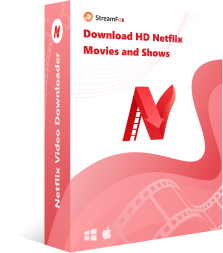
StreamFox Netflix Video Downloader
- High-Speed Downloads: Experience download speeds up to 10 times faster, ensuring quick access to Netflix episodes.
- Customizable Subtitles and Audio Options: Tailor subtitles with three modes and choose from various language audio tracks.
- High-Definition Content: Download Netflix movies and TV shows in 720p to 1080p for superior viewing quality.
- Automatic sleep mode: After all the videos are downloaded, the computer automatically goes to sleep to maintain the battery.
- Allows you to add and download videos in bulk, saving your selection time.
Here are the steps to download Netflix movies on Kindle Fire using StreamFox Netflix Video Downloader –
Step 1: Launch the StreamFox app on your computer and log in using your Netflix account details.

Step 2:Enter the URL or keywords into the app’s search bar to locate the movie you wish to download. Once you’ve found it, select the title and opt to “Add to Queue” to include it in your download list.

Step 3: After adding the movie, click on the triangle under “Video Quality” where you can select video quality, audio track, and subtitles. Confirm your preferences by clicking “Confirm”.

Step 4: Navigate to the top-right corner and click the dropdown icon near “Convert all files to”. Select your desired output format for the downloaded movie.

Step 5: Check the box next to the movie in your queue and click “Convert All” at the bottom-left to begin the download process.

Step 6: Once the download completes, go to the “Finished” tab in StreamFox. Click “View Output File” to locate the downloaded movie on your computer.

Step 7: Use a USB cable to connect your Kindle Fire to the computer where you downloaded the movie.
Step 8: Locate the downloaded movie file on your computer and copy it.
Step 9: Open the Kindle Fire folder on your computer. Navigate to the Movies folder (or create one if it doesn’t exist), and paste the movie file into this folder.
Step 10: Safely eject your Kindle Fire from the computer once the transfer is complete. On your Kindle Fire, navigate to the Movies app or the file manager to find and watch the transferred movie.
Free Tips to Download and Watch Netflix Movies on Kindle Fire
Downloading and watching movies on this device can sometimes be tricky. To help you, we’ve compiled some handy tips to ensure you can effortlessly enjoy Netflix movies on your Kindle Fire –
Optimize Your Wi-Fi Connection
A strong and stable Wi-Fi connection is essential for faster downloads. Position your Kindle Fire close to your router to minimize signal interference. Avoid downloading during peak hours when many people are using the internet. You can also restart your router to improve its performance and ensure other devices aren’t hogging the bandwidth.

Clear Storage Space
Having ample storage space on your Kindle Fire can speed up the download process. Delete any unnecessary apps, files, or previously downloaded videos to free up space. This helps your device run more efficiently and provides more room for new downloads.
Use a Compatible SD Card
If your Kindle Fire supports external storage, use a high-speed SD card for downloading Netflix movies. This can increase download speeds and provide additional storage space. Ensure the SD card is properly formatted and configured to work with your Kindle Fire.

Download During Off-Peak Hours
Internet traffic can affect download speeds. Downloading movies during off-peak hours, such as early morning or late at night, can result in faster downloads. This is because fewer people are using the internet, allowing more bandwidth for downloads.
Limit Background Activities
Close any unnecessary apps and background activities on your Kindle Fire while downloading Netflix movies. Background processes can consume bandwidth and slow down your download speeds. Ensure that only essential apps are running to maximize your device’s performance.
FAQs
Q: Can I download any movie or TV show from Netflix to my Kindle Fire?
Yes, you can choose from within the Netflix app to download a movie or TV show to watch on your Kindle Fire. Search for the download icon next to the title to see if it’s downloadable.
Q: How much storage space do I need on my Kindle Fire for downloading Netflix movies?
The storage required depends on the length and quality of the content. For example, an hour-long TV show in standard quality can take up around 500 MB.
Q: Are there limitations to downloading Netflix movies on Kindle Fire?
Yes, there are limitations based on your subscription plan. For users on ad-supported plans, you’re restricted to a total of 15 downloads per device per calendar month. This limit resets at the beginning of each month. If you exceed this limit and want to download more titles, you’ll need to wait until the next month or consider upgrading to an ad-free plan, which allows for unlimited downloads immediately.
Remember, even if you’ve reached your download limit, you can still enjoy Netflix TV shows and movies by streaming them online when connected to the internet.
Conclusion:
In this article, we explored how to download Netflix movies on Kindle. You can download Netflix movies on your Kindle Fire to watch them offline whenever you want. Just use the Netflix app to follow simple steps for downloading movies and TV shows directly to your device. For even more options like fast downloads and customizable subtitles, you might want to try StreamFox Video Downloader. It makes downloading Netflix content to your Kindle Fire easy, giving you a user-friendly interface and speedy downloads. Enjoy high-quality entertainment wherever you go with StreamFox Video Downloader!









