Chromebook Tips: How to Download Netflix Movies for Offline Viewing
Netflix offers a seamless way to stream movies on the go. However, certain scenarios require downloading movies on Netflix for offline access on Chromebooks. Perhaps you’re traveling to a region with a poor network connection, you don’t have enough data plan to stream a Netflix movie, or your network connection is fluctuating.
Whatever your situation might be, there are several ways you can download movies on Netflix on a Chromebook. This article has explained the process.
How to Download Movies on Netflix on Chromebook
There are two ultimate methods to download movies on Netflix in Chromebook. One involves using a professional Netflix video downloader while the other is directly via the Netflix app. We’ve discussed each method below.

Method 1: Via StreamFox Netflix Video Downloader
StreamFox Netflix Video Downloader offers a lightning-fast solution to download Netflix movies on your computer in different formats. This tool utilizes advanced decryption technology to bypass Netflix video encryption algorithm, allowing you to download unlimited movies on the platform losslessly. Besides, it supports batch download to enable you download multiple Netflix movies faster.
You can use StreamFox Netflix Video Downloader to save any type of movie and TV show on Netflix. And what’s more fascinating about this software is that it allows you to download Netflix movies with multilingual subtitles. It also supports a built-in browser that allows you to enjoy a Netflix-like streaming experience without limitations.
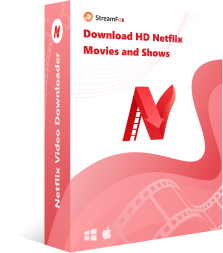
StreamFox Netflix Video Downloader
- Save movies in multilingual languages using three types of subtitles (Internal Subtitles, External Subtitles, and Hardcode Subtitles).
- Download Netflix movies, TV shows and more on Chromebooks 10 times faster, up to 1080p.
- Boasts top-notch efficiency in preserving video metadata and audio quality during the download process.
- Regular update ensures all Netflix movies are downloaded without any malware or virus.
Downloading Netflix videos is not limited by region, membership, or time.
5.1 Dolby surround sound, restore the real movie scene experience.
Allows offline playback on various devices.
A subscription package is required.
Procedure to Download Netflix Movies on Chromebook Using StreamFox
Step 1: Run the “StreamFox Netflix Video Downloader” on your chromebook . “Sign In” to your “Netflix account” on the Netflix page.

Step 2: Enter the Name/URL of the Netflix Movie you want to download into the “Search bar” and click the “Search” button.

Choose the “Movie(s)” you want to download from the search result and click on on the “Add to Queue” button.

Step 3: A “Window” will pops up on your screen displaying various setting options for “Video Quality”, Audio, and Subtitle. Select the relevant tabs and adjust the settings according to your preference. Then, click “Confirm” to proceed.

Step 4: Next, click on the drop-down icon next to ”Convert all files to” at the upper-right corner. Then, select the output file format.

Step 5: Tick the checkbox next to the Movie(s) you want to download and click the “Convert All” to begin the download process.

Step 6: After the download is complete, head to “Finished” tab and click on “View Output File” access the movie file on your computer.

Method 2: Via Netflix App
You can also download Netflix movies on Chromebook via the Netflix app. But unlike StreamFox, you don’t have control over the video format, you can’t save the video directly to your device’s storage, and you need to watch the movie within a given time range.
Here is how to download movies on Netflix Chromebook:
Step 1: Make sure you have the latest version of the Netflix app installed on your Chromebook. Then, launch it and sign in to your Netflix account using the correct details.
Step 2: Search for the “Netflix movie or TV show” that you want to download. Then, select it from the search result.

Step 3: Click on “Download” option under the “Play button” to start downloading the movie.
Step 4: After the download is complete, you can find the “Movie” under “My Downloads” in the Netflix app.
Easy operation steps
Movies can be recommended according to the country.
Some devices do not support downloading Netflix, such as Macs.
Slow download speed.
FAQs
Q. Can I download Netflix movies from browser?
No, Netflix does not allow the download of movies via browser. You need to have the Netflix app installed on your device to be able to download movies and TV shows.
Q. How to watch hidden movies on Netflix?
There are two ways to access the secret menu: If using a computer, open your web browser, type netflix.com/browse/genre/ as the start of the URL and end it with the code representing the genre you want to browse. On a TV, you simply type the code into the search bar.
Q. What is the code for 90-minute movies on Netflix?
Adding these codes to the ends of Netflix URLs lets you directly access collections of movies and TV shows that fall under your chosen category. For example, if you’re short on time and want to queue up a shorter movie, you could check the 90-Minute Movies category with the code 81466194.
Conclusion
Downloading movies on Netflix for offline viewing on your Chromebook is a straightforward process. Whether you choose to use the StreamFox Netflix Video Downloader tool or Netflix app, you don’t need any advanced knowledge to get the job done. However, keep in mind that you can’t download all movie titles when you’re downloading the movie from Netflix app directly due to licensing restrictions.









