Convert Netflix Downloads to MP4: Watch Anytime, Anywhere
Ever wished you could watch your favorite Netflix shows and movies anytime, anywhere, without worrying about internet access or app restrictions? By converting Netflix downloads to MP4, you can break free from these limitations and enjoy your content on any device, whenever you want.
Whether you’re traveling, sharing with friends, or just want more control over your media, this guide will show you how to easily convert your Netflix downloads to MP4, giving you the ultimate freedom in your viewing experience. Ready to take your binge-watching to the next level? Let’s dive in!

Downloading Netflix Content for Offline Viewing via the Netflix App
While Netflix allows you to download movies and TV shows for offline viewing on your devices within the App itself, it’s important to note that these downloads are restricted to the specific device you downloaded them on. So, you won’t be able to convert these downloads to MP4 format or transfer them for playback on other devices. Here’s a breakdown of Netflix’s download functionality:
Supported Devices:
- iPhone, iPad, or iPod touch running iOS 9.0 or later
- Android phone or tablet running Android 4.4.2 or later
- Amazon Fire tablet running Fire OS 4.0 or later
- Windows 10 (version 1709 or newer) or Windows 11 tablet or computer
- Select Chromebook and Chromebox models
Limitations:
- Downloaded content can only be played within the Netflix app on the device where it was downloaded.
- Downloads will expire after a set period or have a limited number of downloads allowed per year. Additionally, some titles expire as soon as 48 hours after you start watching them. Learn more with How Long Do Movies Stay on Netflix? Find Out Here!.
- Downloaded content is deleted from your device if you cancel your Netflix subscription.
- The number of devices allowed to store downloaded Netflix content depends on your subscription plan: 1 device for Basic, 2 for Standard, and 4 for Premium.
- Downloaded content disappears from your device if the movie or TV show is removed from Netflix’s library.
Method 1: Best Video Converter for Netflix — StreamFox Netflix Video Downloader
Available for both Mac and Windows, StreamFox Netflix Video Downloader is the most straightforward and reliable way to download your favorite Netflix titles in stunning 1080p resolution MP4 or MKV files. Thanks to its top-notch video encoding technology that allows users to download Netflix movies with the best video coding standard like H. 264 and H. 265.
StreamFox Netflix Video Downloader allows you to enjoy an immersive experience watching Netflix movies on any device (smartphones, PCs, Macs, PS5/PS4, Xbox, Nintendo Switch and more). But what makes this tool really stand out is its 10x download speed and advanced batch download features that enables you to download bulk Netflix movies efficiently.
Also, this tool supports multiple subtitle modes including:
- Internal Subtitle mode: Allows you to use subtitles embedded within the video.
- External Subtitle mode: Allows you to download subtitles in SRT/SUP formats which can be imported and played alongside the video.
- Hard Subtitle mode: Allows you to use subtitles merged in the video.
Overall, StreamFox Netflix Video Downloader enables you to download videos in the best quality, and it has no limitation to the number of movies you can download.
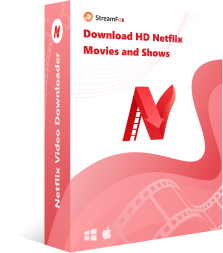
StreamFox Netflix Video Downloader
- Batch download allows you to download multiple episodes or movies simultaneously with just a few clicks at a 10x faster speed.
- StreamFox automatically fetches and saves metadata like titles, cast information, and episode details, making it easy to organize your offline library.
- Download Netflix 1080p resolution with EAC3 5.1 or Dolby Atmos audio, and even Dolby Vision.
- Utilizes auto sleep mode to ensure your computer completely goes into sleep mode when the download is complete.
Here’s How to Use StreamFox Netflix Downloader:
Step 1: Launch the StreamFox Netflix Downloader app and login to your Netflix account using the accurate credentials.

Step 2: Use the tool’s “Search bar” to find the Netflix movie you want to download. StreamFox allows you to find Netflix movie using either URL or Name.

Step 2: Once you find the Netflix movie, select it from the search result and click on the button that says “Add to Queue”.

In the next pop-up that appears on your screen, click on the “Video Quality” tab and choose the output quality for your video. You can also adjust the “Subtitle mode” and audio quality. Then, click “Confirm”.

Step 3: Scroll to the top-right corner and click on the drop-down icon next to ”Convert all files to”. Then, select the output format for the Netflix movie to download.

Step 4: Select the “Netflix movie(s)” you want to download on the new page and click the “Convert All” button at the bottom-right corner to start downloading the movie(s).

After the download process, click on the “Finished” tab and choose “View Output File” to open the movie file on your computer local storage.

Method 2: Convert Netflix to MP4 via Recording
Recording your screen opens up a whole new dimension of flexibility and creativity for your Netflix content. Not only can you create reaction videos, tutorials, or capture specific scenes for later editing, but you also have the freedom to watch on any device you choose. And if you want to add a personal touch, you can even record yourself reacting to the video using your webcam. Yes, Eassiy Screen Recorder Ultimate can do it all.
Unlike basic screen recorders that just capture what’s on your screen, Eassiy Screen Recorder Ultimate offers much more. It lets you record in 4K and captures high-quality audio, making sure your videos look and sound great. With the Window Recorder, you can focus on recording just the Netflix window, without any distractions from your desktop.
For even better sound, the Noise Cancellation feature reduces background noise, and the Microphone Enhancement makes your voice recordings sound professional. You can also add a watermark to your videos for a personal touch. When you’re done recording, the built-in Video Merger and Video Trimmer make it easy to combine and edit clips into a smooth, final video.
Key Features of Eassiy Screen Recorder:
- 10+ Recording Tools: Record video, audio, game screens, iPhone/Android screens, and more.
- Smart Recording: Schedule recordings, customize recording area, use auto-stop and auto-split, and set hotkeys for efficiency.
- Advanced Features: Lock recording windows, record webcam with screen, move the recording region, exclude windows, and record long phone videos without using phone storage.
- Video Editing: Compress, convert, merge, and trim videos with ease.
- Audio Enhancements: Record any audio, use noise cancellation, enhance microphone, and adjust background sounds.
How to Record Netflix Videos with Eassiy Screen Recorder Ultimate:
Step 1. Get Eassiy Screen Recorder Ultimate for your Mac or Windows device, install it, and launch the program.

Step 2. Choose the “Video Recorder” option and enable the webcam feature if you want to record yourself reacting to the video.

Step 3. Customize the recording area, video quality, audio input, and webcam settings to your preference. You can also add a watermark to protect your content. Click the “REC” button to start recording your Netflix video. When finished, click “Stop” to end the recording.

Method 3: Convert Netflix to MP4 via Online Tool
If you’re looking for a one-time conversion or a quick-and-dirty project, then an online tool like SafeConverter might be helpful. SafeConverter is a free online tool that allows you to convert Netflix videos to MP4 format directly in your browser. This makes it a convenient option for those who need a fast and simple solution, without the hassle of downloading or installing any additional programs.
Key Features of SafeConverter:
- SafeConverter is an online tool that works in your web browser, making it accessible from any device with an internet connection.
- The platform is completely free and requires no registration or account creation.
- In addition to MP4, SafeConverter can convert videos to other popular formats like AVI, MOV, and WMV.
- You can download the converted video directly to your device or receive a downloadable link via email.
How to Use SafeConverter to Download Netflix Titles:
Step 1. Copy the URL of the Netflix video you want to convert and paste it into the input field on the SafeConverter website.

Step 2. Select MP4 as the output format and choose your desired video quality
Step 3. Click the “Convert” button.
FAQs
Q. How can I transfer Netflix downloads to a USB drive?
- Locate the downloaded MP4 or MKV files. Both StreamFox or Eassiy create a separate folder in your Downloads folder.
- Connect your USB drive to your computer.
- Drag and drop the downloaded video files from StreamFox/Eassiy to your USB drive.
Q. Will converting Netflix downloads to MP4 affect the video quality?
It depends on the method you use for conversion. StreamFox Netflix Downloader allows you to choose between various quality settings, including 1080p Full HD. Screen recording with Eassiy Screen Recorder Ultimate also allows for high-quality capture, supporting up to 4K resolution and high-definition audio. However, online converters like SafeConverter do compromise video quality for faster conversions.
Q. Can I share a download from Netflix?
Netflix’s terms of use prohibit sharing downloaded content outside of the Netflix app and the device it was downloaded on. However, if you’ve converted the download to MP4 using StreamFox or recorded it with Eassiy Screen Recorder Ultimate, you technically have a separate video file that you own. Just ensure that you use the recordings for personal use.
Conclusion
By converting Netflix downloads to MP4, you gain the freedom to watch your favorite shows and movies on your terms—no internet, no app restrictions, and no limits on where or how you enjoy your content. Whether you’re traveling, sharing with friends, or just want more flexibility, converting to MP4 ensures that your entertainment is always at your fingertips. Ready to take control of your Netflix experience? Start converting today and enjoy unlimited access to your favorite content, anytime, anywhere!










