Complete Guide to Download or Transfer Apple Music Songs to USB on Phone and Computer
Downloading and transferring songs from Apple Music to an external storage device like USB drives comes in handy in several scenarios, from the preservation of your favorite audio file against unforeseen events to permanent playback on smart audio speakers/car player and lots more. The approach required to get this task done isn’t tough but not everyone knows how to go about it. Perhaps this is the same for you and you need a guide that explains how to transfer songs from Apple Music on your phone or computer to a USB Drive, then you’ve made it to the right post. Here, we’ve prepared a guide that covers the different ways to get the job done.
How to Download Apple Music Songs to a USB Drive on Computer
In this section of the post, we will be unveiling the two simple tricks you can follow to download your most preferred songs from Apple Music to USB via a computer. Choose any one of the methods to implement.
Way 1. Download Purchased Apple Music Tracks to USB
Due to DRM restrictions, Apple Music can’t be downloaded locally except you’ve purchased it. In case you have a song or track that you’ve bought in the past and want to download to your USB drive via your Windows or macOS, then this method would be helpful. Below, we have the guide on how to purchase and download songs from Apple Music on your computer.
- Launch the Apple Music app on your Mac and search for the song that you want to buy and download to your local storage.
- Preview the audio file by clicking on the playback icon.
- Once you’ve verified the audio, tap on the icon labeled Buy, Subscribe, or one with a specific price tagged on it.
- After purchasing the wanted songs, choose iTunes Store in the sidebar of the Music app.
- Choose Purchased on the right side and locate the target tracks. Next, click the Download button.
- Connect your USB drive to your Mac.
- Go to where stores the music downloads and move them to the connected USB drive.


Way 2. Export Songs from Apple Music to USB with StreamFox
Using StreamFox for Music, you can also download songs from Apple Music to your computer and then export the corresponding file to your USB drive within the snap of a finger. This top-recommended music streaming downloader is designed for versatile download of your favorite playlists, podcasts, tracks and more. It downloads audio files from Apple Music to your computer locally as MP3 or other 5 formats of files without compromising the quality. Its strength lies in its advanced GPU acceleration technology- a feature designed to download music at a 50X speed. Besides Apple Music, StreamFox for Music also connected perfectly with other platforms such as Amazon Music, Deezer, and many more.
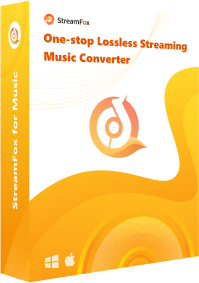
- 1-click to bypass DRM restrictions on all Apple Music and download any audio file to your local storage.
- Allow you to customize the output parameters of your songs.
- Detect and retain important metadata and the ID3 tags to your downloaded audio files.
- Support batch conversion of Apple Music at a remarkably high speed, up to about 50X.
Stepwise Guide to Export Apple Music to USB Using StreamFox
Download Apple Music to Computer Local Storage
Step 1: Install StreamFox for Music on your computer and launch it. On the main dashboard that appears, select Apple Music as your preferred platform to download a song from.

Step 2: Next, you will be directed to the following interface. Click Sign In to access Apple Music web player. Fill in your details and click on the corresponding icon to sign into your profile.

Step 3: Once you’ve gained access to your Apple Music library, search for any song you would like to download, then drag and drop it in the red circular icon.
![]()
Step 4: After that, go to the Output Format panel and select the media format you want to export the music. Ensure the format you are selecting is one that’s compatible with the portable player you want to stream on.

Step 5: Now, go to the bottom of the screen and click on Convert All. StreamFox for Music will immediately start the music conversion.
Export Song Downloads from Computer to USB Drive
- Insert the virus-free USB Drive into your computer.
- Launch File Explorer (for Windows) or Finder (for Mac) on your computer.
- Locate the newly downloaded Apple Music you want to migrate to the USB external storage and copy it. You can click View Output File in StreamFox’s Finished section to access the downloads.
- Now, go to where you have the USB Drive on your computer and open it.
- Paste the copied items into the USB folder and wait until all content has been fully exported to the folder, then you can detach the USB Drive from your computer.


How to Transfer Apple Music Songs from iPhone/Android to a USB Drive
If you use an Apple mobile device or Android and need to transfer Apple Music songs from it to a USB drive, popular Telegram Bots like Glomatico should be your go-to option to download the song to your local storage before exporting it to the external storage. The bot is well-known for exporting Apple Music locally in MP3 format. However, it’s vital you note that you need an OTG connector or adapter to build the connection between the USB and your phone. Alternatively, you can directly use an OTG USB drive.
- On your phone, launch Telegram, sign in to your profile and click on the Search field.
- Input Glomatico_Bot and tap on the corresponding result.
- Click on /start and the Telegram bot will request you to provide the URL link to the Apple Music.
- Go on Apple Music to fetch the link and paste it in the chat box on the bot.
- Wait for the bot to generate the MP3 download link, then you download it to your local storage.
- Once the download is finished, insert the OTG USB drive to your phone or connect the common USB drive with your phone via the OTG table and then open the Files app(iPhone) or File Manager(Android) to export the songs to USB.


Conclusion
Now, you have the full guide to download and transfer Apple Music songs from your phone or computer to an USB Drive. Apply any one that you find easiest. Though all methods are simple to implement, the most preferred from the list is StreamFox for Music. The software provides you with a flexible approach to download Apple Music, as you have the full right to customize the output format to your music and also export multiple files at a time.








