How to Download and Play Apple Music on PS4/PS5
As we all know, PlayStation 4 and 5 are some of the best gaming consoles out there at the moment. But their operations aren’t limited to gameplay, as users are also permitted to stream their favorite playlists from Spotify on their PS 4/5. It’s a great way for Spotify subscribers to stir up the moment via music during gameplay. However, for avid subscribers of Apple Music, it’s the opposite because PS4 doesn’t integrate with Apple Music. Does this mean you have to switch to Spotify? Absolutely not! There are some hacks you can try out to stream Apple Music on your PlayStation 4. Here, we’ve compiled a guide discussing the various ways to save Apple Music to your PS4/PS5 game console and also stream. Keep reading!
Can I Download Apple Music on PS4?
No. PS4 doesn’t support downloading the Apple Music app.
How to Play Apple Music on PS4 Console
Here are the 4 easy ways to stream your desired Apple Music songs on PS4 console without hassles:
Way 1. Through USB Music Player
With the help of the built-in USB Music Player on PS4, you can enjoy your favorite Apple Music audio files on your PS4 console during gameplay. However, mind you, there are 3 main steps to follow in order to accomplish this. Both of them are discussed below:
Step 1: Download Apple Music with StreamFox for Music
Firstly, you have to download Apple Music on your computer using a highly-efficient music streaming downloader like StreamFox for Music. With StreamFox, you can easily bypass the DRM restriction on any music streaming service including Apple Music by exporting any audio content as WAV, MP3, FLAC and more. This way, you can play Apple Music without the app or desktop and on any device with media player like PS4.
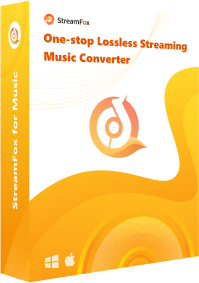
- Support 6 music platforms such as Spotify, Amazon Music, Apple Music, etc.
- Enable you to download playlists and albums from Apple Music at a 50X speed.
- Handle music downloads with all metadata preserved.
- Allow you to listen to Apple Music offline, even after your subscription has expired.
How to Download Apple Music with StreamFox
- Choose Apple Music from the StreamFox main interface.
- Go to the upper right-hand corner and click on Sign In. Enter your account details to login your Apple Music library.
- Add the wanted tracks to download by dragging and dropping them onto the red circular icon.
- Click the drop-down menu under Output Format and choose MP3. Then, click Convert All to begin downloading the chosen songs as MP3 files.
- Click Finished tab in the upper pane, and then click View Output File to locate the download location. Keep the window where your downloads are saved open.


![]()


Step 2: Migrate Downloads to USB
- To begin with, format the connected USB Drive to exFAT format on your computer to ensure its compatibility with your PS4 console.
- If your computer is running Windows OS, then open File Explorer. Or open Finder when you are using Mac.
- Copy the song downloads from its storage folder and paste them to the USB folder.

Step 3: Insert the USB Drive into Your PS4 Console and Start Playback Through USB Music Player
- Power your PS4 console on and connect the USB Drive to any of the ports.
- Navigate to the USB Music Player app from the shown screen.
- Choose the song you want to play. If you wish to stream all songs, just highlight and click on OPTIONS > Play.

Way 2. Use DLNA Server
Another common way to stream Apple Music on your PS4 console game is via DLNA, which involves using DLNA devices to share media files with another device over a stable internet service. This method isn’t a tough one to execute but you need a stable network connection.
Here’s how to use DNLA server to play Apple Music on your PS4:
- Download and install DLNA server such as iMediaShare from App Store on your iOS device and configure it.
- Now, power your PS4 On, navigate to PlayStation Store and select Apps > Catalog > Media Player.
- Once the Media Player app is opened, follow the onscreen guide to connect to the DLNA server on your iOS device.
- Once the connection is established, streaming Apple Music on your iDevice and the songs will be played on your PS4.



Note:
Ensure that you are connected to the same internet service on your iOS device and PS4 console game while carrying out the operations above.
Way 3. Apply Browser
From the PS4 web browser, you can access Apple Music website and listen to your favourite songs. However, there are a few challenges, such as poor audio quality, and limited functionality. In some cases, the Apple Music web player might not be compatible with the PS4 web browser. Despite these dark sides, this method is still worth trying out. Here’s the guide.
- Choose System from the home screen of your PS4 and click Internet Browser.
- Navigate to music.apple.com and sign in to your Apple profile.
- Start streaming the favorite songs on the platform.


Way 4. Play Desired Songs from Apple Music on Spotify
You can consider importing your Apple Music playlists to Spotify so that you can stream your desired Apple Music on PS4, since Spotify works without restriction on the PS4 gaming console.
Here is the stepwise guide required for this:
- Install SongShift on your device and sign in to your Spotify and Apple Music profile.
- Tap Get Started and click on the + icon at the bottom of your screen.
- Tap Setup Source and choose Apple Music.
- Select the wanted Apple Music playlist to transfer. Then, follow the onscreen prompts to get the migration done.
- Once the transfer is completed, launch Spotify on your PS4.
- Next, select a song from the transferred playlist on your Spotify library and start streaming it without stress.


Additionally, since PS4 supports Spotify, you can download Spotify on your game console, and then search and listen to the songs you want to listen to on Apple Music.
How to Download and Play Apple Music on PS5
If you use a PS5 and not PS4, streaming Apple Music shouldn’t be a challenge. Apple Music is readily accessible on PS5 console and the guide is given down here:
- Power on your PS5 and select the All Apps icon when the media home comes up.
- Choose Apple Music and click on Download to proceed.
- Next, open the Apple Music app on your console and sign in to your Apple details.
- Follow the onscreen prompt to link your Apple profile and start downloading Apple Music for offline streaming. Or you can directly listening to Apple Music online.

Conclusion
Now downloading and streaming Apple Music on your PS4 or PS5 console game isn’t a big deal with the guide shared above. We did look at the 4 easy ways to get your dearest Apple Music streamed on PS4. However, our most preferred option is the one involving StreamFox for Music. The software offers a convenient way to download audio from Apple Music and other streaming services locally with lossless quality.









