Complete Guide to Download Purchased Amazon Music to PC/Mac/iPhone/Android
Amazon Music is loaded with 100 millions of tracks from different artists that you can stream online. You also have the privilege to download desired tracks for offline listening on Amazon but you have to subscribe to Prime or Unlimited and keep renewing the subscription to enjoy this benefit.
Additionally, you also have the option to buy and download songs so you have them stored directly in your local file for lifetime offline playbacks without subscription renewal. Obviously, this option is the best one to go with, not everyone knows how to download purchased Amazon Music. If this is a problem you are also faced with, you’ve come to the right page to seek solutions. Here, we will cover the 3 easy ways to download purchased Amazon Music to Windows, Mac, iPhone and Android. Read on!
How to Download Purchased Amazon Music to PC/Mac with Web Browser
From your web browser, you can download Amazon Music on your computer or mobile phone without stress. All you have to do is to ensure you have a stable internet connection, sufficient storage space on your device, and you are good to go. Follow the steps below to download purchased Amazon Music on your computer:
- Launch any web browser and visit the official webpage for Amazon Music.
- Head to the music library panel and select the song you would like to download from the list displayed.
- Tap on Download to proceed. In case you receive a prompt to install Amazon Music app on your device, click No, thanks just download music files directly.
- Another prompt will come up to download all purchased Amazon Music tracks. Kindly click on Save from the options that appear.
- Wait patiently until the songs are downloaded, then navigate to the download folder to preview your download history. You can now migrate the audio files to your local storage at your convenience.

How to Download Purchased Amazon Music to Computer and Phone Using App
Amazon Music app also facilitates easy download of songs from your favorite artists to your local storage, while a mobile phone or computer. You need no tech experience to use this method and simply apply the detailed guide here:
- Open the Amazon Music app on your computer after installing it, then sign in to your profile.
- Go to your Amazon Music library and choose Songs. Then, hit the Purchased icon to access your purchased history.
- Next, tap on the Download icon.
- Without delay, the downloaded songs will be exported to your local storage. You can check the Music folder on your computer to preview and play at any time.

If you use a mobile device, the guide below will direct you on how to download purchased Amazon Music:
- Run the Amazon Music app on your mobile device and sign in to your profile.
- Navigate to your Amazon Music library to preview purchased songs underneath the Purchased panel.
- Choose the purchased song you want to download and hit More > Download.
- In no time, the song will be downloaded from Amazon Music to your phone’s local storage.

How to Download Amazon Music to Local Phone and Computer without Purchasing
All of the aforementioned methods have gotten something in common, and that is the need to purchase the track before downloading it to your local storage. This can be exhausting and costly, especially when you have multiple songs to download. Instead of going this route to get your favorite Amazon Music songs downloaded to your local storage for offline playback, we suggest employing the services of a versatile music streaming downloader like StreamFox for Music. This software lets you extract any song from Amazon for offline listening on any portable player, as it offers multiple media formats to output your audio files. It supports audio formats such as WAV, M4A, MP3, FLAC and more. Your Amazon Music subscription package doesn’t matter when using this software. It works for prime and unlimited subscribers. What’s more, it has a simplified interface that users of all levels can easily navigate around.
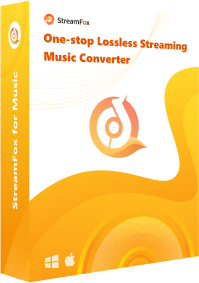
- Download all Amazon Music content from playlists to podcasts, songs and more to your local storage for lifetime playback.
- Fast download a batch of songs at 50X speed.
- Integrate perfectly with other music streaming services, such as Spotify, YouTube Music, Deezer, and a host of others.
- Accessible on Windows and Mac and the corresponding downloaded file can be moved to your phone storage.
Steps to Download Amazon Music to Local Phone and Computer without Purchasing
Step 1: Install StreamFox for Music on your computer and run it afterward to help you download your favorite song from Amazon Music.

Step 2: Once done, select Amazon Music from the music streaming services displayed and click on the Sign In icon at the top right corner of your screen to access Amazon Music web player. Sign in to your profile to proceed.

Step 3: Go to your Amazon Music library to search for the target songs. Drag the song and drop it in the red circular icon.
![]()
Step 4: StreamFox will direct you to the page below. Choose an output format that you want the song to be downloaded.

Step 5: Convert and download the song by clicking on the Convert All option at the bottom of the screen. The software on receiving the instruction will get the music download started.
Difference Between Download Amazon Music via StreamFox and Purchasing
For permanent preservation of your favorite Amazon Music, it’s best to download to your local storage. Additionally, this approach lets you listen to songs directly from your local storage without you having to interact with Amazon Music app or native web player. But there is a significant difference between the methods introduced above for downloading Amazon Music as local files. Check out the chart below for the strengths and weaknesses.
| Purchasing Amazon Music | StreamFox for Music | |
|---|---|---|
| Cost | Payment for each song or albums you want to download. | One-time subscription, unlimited downloads. |
| Supported Output Format | MP3 | MP3, WAV, M4A, FLAC, and many others. |
| Best for | Users who want to download a few of songs or albums. | Users who need to download multiple tracks. |
Conclusion
Downloading purchased Amazon Music has never been this easy. All the methods introduced are user friendly and don’t lead to quality compromise. However, using the strength and weakness chart, it can be concluded that StreamFox for Music is the best option if you want to forever download Amazon Music without number limitations. With this intuitive software, you can download Amazon Music on your computer and export it to your phone at your convenience.









